Change a Project's Stage of Construction
Objective
To change your project's stage of construction to reflect its most current stage.
Background
Changing your stage of construction is important for your records and organisation and it enables certain functions in Procore.
Things to Consider
- Required User Permissions:
- 'Admin' level permissions on the Project level Admin tool.
OR - 'Read Only' or 'Standard' level permissions on the Project level Admin tool with the 'Update General Settings' granular permission enabled on your permissions template.
- 'Admin' level permissions on the Project level Admin tool.
- Additional Information:
- Users with the appropriate permissions can also create custom project stages in the Company level Admin tool. See Add a Custom Project Stage.
- The Custom Project Stages that you create can be used for RFI prefix numbering. For details, see How do I configure a prefix and starting number for a project's RFIs?
- Your company's contract with Procore might allow an unlimited number of projects in a 'Bidding' stage that are not counted towards your project cap. If your project cap has been reached, you will not be able to move any of your projects out of the tendering stage until you set an active project to inactive. See Why can't I create or activate Procore projects? Please contact your Procore point of contact for information on increases to the project cap.
Steps
- Navigate to the Project level Admin tool.
- Under 'Project Settings' in the sidebar, click General.
- Under 'General Project Settings', select a stage from the Stage drop-down menu.
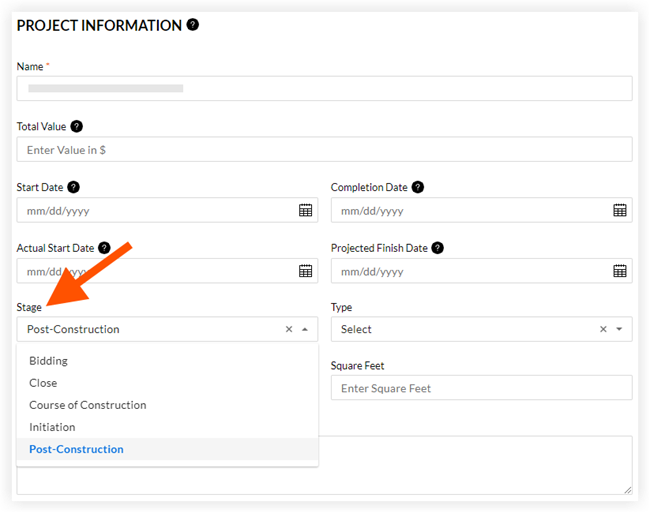
- Click Update.

