Update and Redistribute a Tender Package
Legacy Content
If your project has been updated to Tender Management Enhanced Experience, see Edit a Tender Form and Resend Invitations to Tender.
For more information on updating a tender package, see Edit a Tender Package and Update Tender Documents.
Objective
Update and redistribute a tender package that has already been sent to tenderers.
Things to Consider
- Required User Permissions:
- 'Admin' level permissions on the project's Tendering tool.
Prerequisites
Steps
- Navigate to the project's Tendering tool.
- Click View next to the tender package you want to redistribute.
- Click the Tenderers tab.
- To resend invitations, click the vertical ellipsis (⋮) drop-down menu at the top of the page.
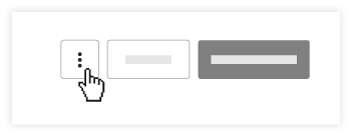
- Click Resend Invitations.
Note: This will open a window that displays all of the tenderers in your package.
OR
- To resend invitations to an individual tenderer, click Reinvite next to the tenderer's name.

OR - To resend invitations to multiple tenderers, mark the checkbox next to each tenderer's name.
- Click Bulk Actions.
- Select Invite Tenderers.
Note: Invitations will not be sent to Tenderers with the Intent "Will not Tender".

- To replace people from the invitation list, click Reinvite next to the tenderer's name.
- Click the X next to the user's name.
- Select a new Person from the Recipients drop-down menu.
Note: Users must be associated with the company name or cost code to be listed in the drop-down menu. - Click Resend these invitations.
Note: This will resend a similar tender invitation email as the one they initially received. For an example of this email, see Create a Tender Package. - If you'd like to send your tenderers an email explaining the change, see Send a New Correspondence in the Tendering Tool.