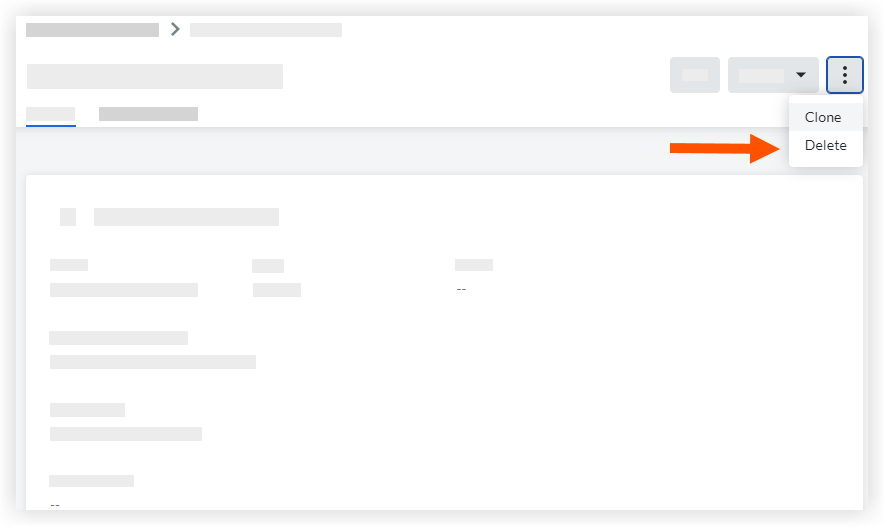Delete an Inspection Template
Objective
To delete any unused or accidentally added inspection templates from your project.
Things to Consider
- Required User Permissions:
- 'Admin' level permissions on the Project level Inspections tool.
- Additional Information:
- Any template that you delete from your project level will not delete its duplicate from the Company level. If you would like to delete the template from your Company level, see Delete a Company Level Inspection Template.
- Deleting a company level template from a project will also reflect in the Assigned Projects list for inspection templates at the company level.
- Once you delete an inspection template from the Project level Inspections tab, any inspections tied to it will remain, but no one will be able to create an inspection based off of this template unless it is readded to the project.
Prerequisites
Steps
- Navigate to the Project level Inspections tool.
- Click the Configure Settings
 icon.
icon. - Click the Templates tab.
- Click View.
- Click the ellipsis
 icon, then click Delete.
icon, then click Delete.