Email Inspections
Objective
To email inspections from the Inspections tool.
Background
The email functionality on the Inspections tool allows you to send the details of an inspection to team members' email inboxes. This might be helpful if team members would like a copy of the inspection outside of Procore or if you'd like to begin a private discussion about the inspection with a single person or group of people.
Things to Consider
- Required User Permissions:
- 'Standard' level permissions or higher on the Project level Inspections tool.
Prerequisites
Steps
- Navigate to the Project level Inspections tool.
- Click View next to the inspection you would like to email.
- Click the vertical ellipsis
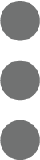 and select Email.
and select Email. - Start typing in the 'To' field and click on the people you would like to send the email to.
- Include who you would like to CC.
Note: You will automatically be copied on the email as the creator of the email. - If you would like the email to only be accessible to people involved in the email, mark the tickbox next to Private. If you want to allow all 'Admin' and 'Standard' level users to view the email correspondence in the 'Email' sub tab of the inspection, untick the Private tickbox.
- The subject of the email is automatically populated with "FW: inspections: [inspection #]: [title of inspection]". However, you can edit the text.
- Attach any relevant files from your computer or from your files in Procore.
- Include a message in your email.
- Click Send.
Note: The email will be sent to all users in the 'To' and 'CC' field and the email will be logged in the 'Emails' tab of the inspection.
Users will also receive an email when inspections become overdue.

