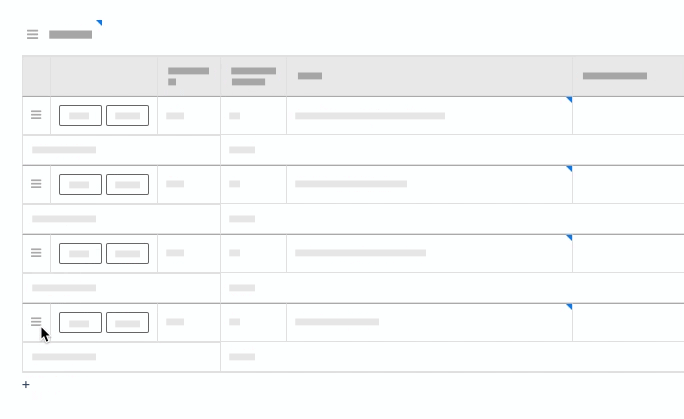Reorder Meeting Categories and Items
Objective
You can use drag-and-drop functionality to reorder the meeting items and categories in an agenda based on topic and importance.
Things to Consider
- Required User Permissions:
- 'Admin' level permissions on the project's Meetings tool.
OR - 'Read Only' level permissions or higher on the project's Meeting tool with the 'Manage Meeting Categories' and 'Manage Meeting Items' granular permissions.
- 'Admin' level permissions on the project's Meetings tool.
- Additional Information:
- Your 'Meeting View' must be set to Category in your advanced settings to see the ability to create categories. See Configure Advanced Settings: Meetings
Steps
- Navigate to the project's Meetings tool.
- Click the Meeting Title.
- Scroll to the 'Agenda' section.
- Click the more menu (≡) next to the meeting item or category and use a drag-and-drop operation to move the item or category to the desired position.
Notes:- The category and item number will automatically change to be in the correct numerical sequence.
- The Meeting Origin column will reflect the meeting number the item was created in and will not change.
- When moving categories, meeting items will disappear. They will reappear under the category once you finish moving it.