Project Overview: Details
With Project Overview, users can:
- View and manage project information
- Quickly create items
- Get project insights
- Manage project links
- View project activity
- View open items
View Project Information
View project details, project team, open items and project activity from on place.
- Project Details. Quickly view and manage your basic project information like project name, description, logo and total value without having to navigate to the Admin tool.
- Project Team. View the project team list, as well as their contact information and role on the project.
- Recent Activity. See which items in your project have been recently created or updated and by whom.
- Project Message and Notes. Create a project message to share important details with your team.
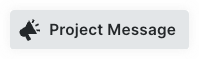
Quick Create Items
Quickly create RFIs, Submittals, Site Diary entries and more right from your Project Overview page.
Items available for Quick Create:
- Change Events
- Site Diary
- Incident
- Inspection
- Observation
- Snag List
- RFI
- Submittal
- Task
- Timesheet
See Quick Create an Item.
Get Project Insights (Coming Soon)
Easily identify and address key project risks through proactive insights and improve project efficiency. Initially, you will receive targeted insights specifically about RFIs and Submittals.
View Open Items
View your open items, as well as open items across your project that are assigned to others. You'll only be able to see details for items you have access to. See View Open Items.

Manage Project Links
You can add links that will appear at the top of the Project Overview page to provide easy access to frequently visited pages or files for your team. See Add, Edit or Delete Project Links.

View Project Activity
View a list of items in Procore with the most recent activity. Click the link to open the item and see the current information. See View Recent Project Activity.


