Add Comments to Snag List Items
Objective
To add comments to snag list items.
Things to Consider
- Required User Permissions:
- 'Standard' level permissions on the project's Snag List tool.
Steps
- Navigate to the project's Snag List tool.
- Click View next to the item to which you want to add a comment.
Add Comments from the Comments tab
- Click the Comments tab.
- Enter your desired comment in the text box.
- Optional: To add photos or files, click Attach File(s) or drag and drop images directly into the gray Drag and Drop File(s) section.
- Click Post Comment.
Add Comments from the Activity Feed
- Under the 'Activity' section, click +Comment.
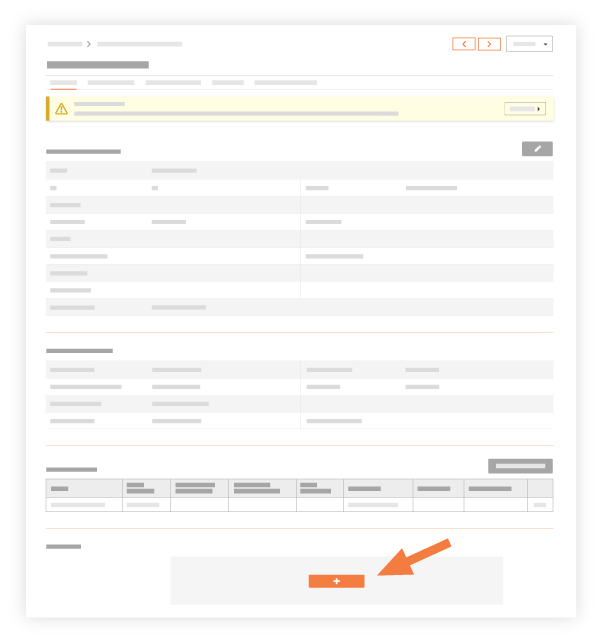
- Enter a comment in to the text box.
- Click Submit.

