Edit a Custom RFI Report
Objective
To edit a custom RFI report's type, name, preferences, columns, and/or filtering.
Things to Consider
- Required User Permissions:
- 'Admin' level permissions to the RFIs tool to edit all reports that are not marked 'personal' to another user.
- 'Standard' level permissions on the RFIs tool to edit the reports created by that user.
- 'Read Only' level permissions to the RFIs tool to view RFIs.
- Additional Information:
- The data displayed in the custom portfolio reports is dynamically generated and always reflects current project data.
- Custom RFI reports are only viewable under the RFIs tool; they are not shown under the Reports tool.
Demo
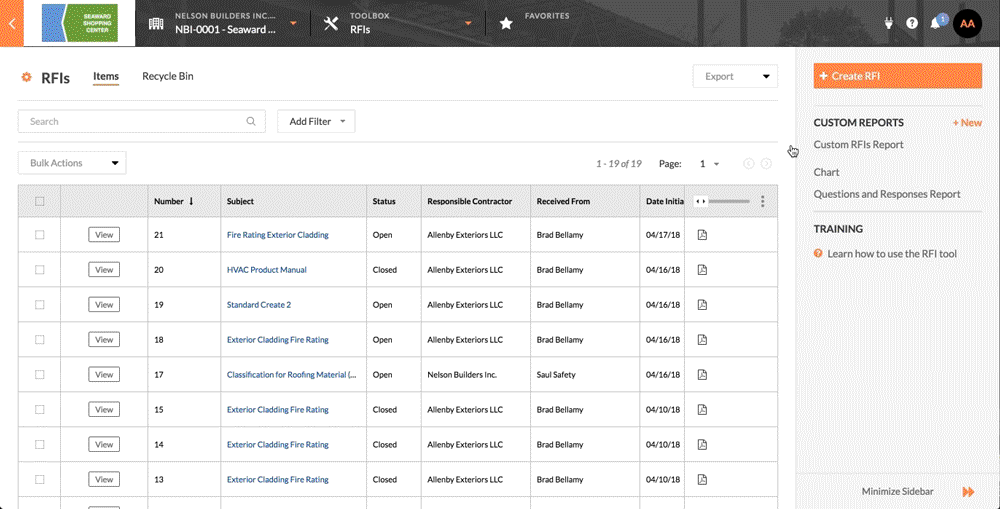
Steps
- Navigate to the project's RFIs tool.
This reveals the RFIs page. - Under Custom Reports in the right pane, click the desired custom report.
This launches the Reports tool. - Click Edit.
This places the report in edit mode - Edit the report content as desired.
Notes:- You can edit the type, name, sort by preferences, columns and/or filtering according to your needs.
- When you edit the RFI report type, those changes will automatically be reflected. For example, if you previously marked a report as personal and unchecked that option, the report will now be visible to everyone in the project (if it is a project-specific report), or everyone in each of the company's projects (if it is a 'global' report).
- For more information, see Create and View a Custom RFI Report.
- Click Update Report.
This saves your edits to the custom report.

