Select a Tenderer to Award a Contract to in Portfolio Financials
Objective
To select a tenderer to award a contract to in Portfolio Financials.
Background
After you have levelled your tender and decided on a winning tenderer, you can select a tenderer in the Tender Room to award a contract to. This will convert your Tender Room into a Contract Room. The Contract Room is a shared portal for you and your vendors to communicate and submit payment applications and variations.
Things to Consider
- Required User Permissions:
- 'Limited' access to the project or higher.
Note: Users with 'Limited' access must be on the Tender Room Team for the project.
- 'Limited' access to the project or higher.
- Additional Information:
- If you need to unaward a tender or contract after a tenderer has been selected, see How can I unaward a tender or contract in Portfolio Financials?
Video
Steps
- Navigate to the relevant Tender Room.
- Click the Manage Tenders tab.
- Click Select this Tenderer on the card of the vendor you want to award the tender to.
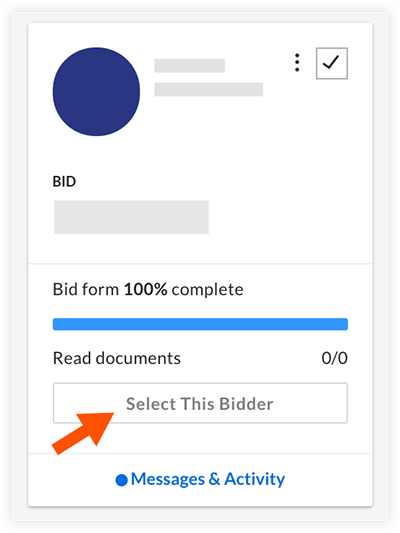
Note: If your organisation has an approval workflow setup for awarding tenders, the workflow will begin at this point. You will not be able to award the tender until it has gone through the approval process. See Approval Workflows.

