Edit a Vendor in Portfolio Financials
Note
The information in this tutorial applies to accounts with the Portfolio Financials product in Procore. Reach out to your Procore point of contact for more information.Objective
To edit a vendor's information in Portfolio Financials.
Background
The Vendors page in Portfolio Financials is a database of all vendors that have been added to your organization's account in Procore. After a vendor profile is added, you can add or edit information and contacts for the vendor.
Things to Consider
- Required User Permissions:
- 'Full Access' to the project or higher.
Steps
- Click the more menu (≡) icon in Portfolio Financials and click Vendors.
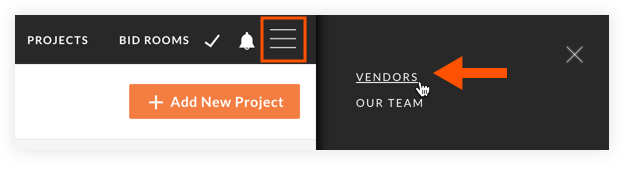
- Locate the vendor you want to edit and select their account.
- Edit the vendor's information and contacts as necessary. See the steps below:
To edit a vendor's information:
- Click the pencil
 icon at the top of the vendor profile.
icon at the top of the vendor profile. - Edit information for the fields as necessary.
- Click Save Vendor.
To edit a vendor's contacts:
Note: To update a vendor's email address, it is best to delete the contact and recreate it with the correct email address. To edit other fields, follow these steps:
- In the vendor's Contacts section, click the vertical ellipsis
 icon for the contact you want to edit.
icon for the contact you want to edit. - Click Edit Contact.
- Update the contact information as necessary.
- Click Save Changes.

