Add a Vendor in Portfolio Financials
Note
The information in this tutorial applies to accounts with the Portfolio Financials product in Procore. Reach out to your Procore point of contact for more information.Objective
To add a new vendor and vendor contacts to your database in Portfolio Financials.
Background
The Vendors page in Portfolio Financials is a database of all vendors that have been added to your organization's account in Procore. Any vendors or vendor contacts in this database will appear as options to invite to a tender or contract in Portfolio Financials.
Things to Consider
- Required User Permissions:
- 'Full Access' to the project or higher.
Steps
- Click the more menu (≡) icon in Portfolio Financials and click Vendors.
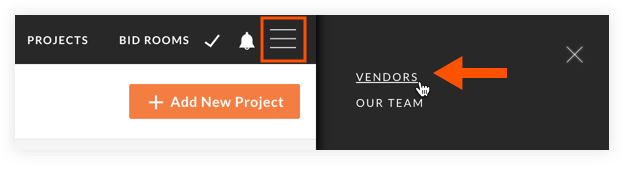
- Click Add New Vendor.
- Fill in the following fields as necessary:
Note: Vendor details can also be added later on the Vendors page.- Vendor Name: Enter the name of the vendor or select a name from the list.
- Vendor Type: Click into the field to select the type of the vendor from the list.
- Details: Enter the website and phone number for the vendor into the Website and Phone fields.
- Vendor Address: Enter the address for the vendor in the relevant fields.
- Vendor Certifications: Mark the checkboxes next to any certifications that the vendor has.
- Click Save Vendor.

