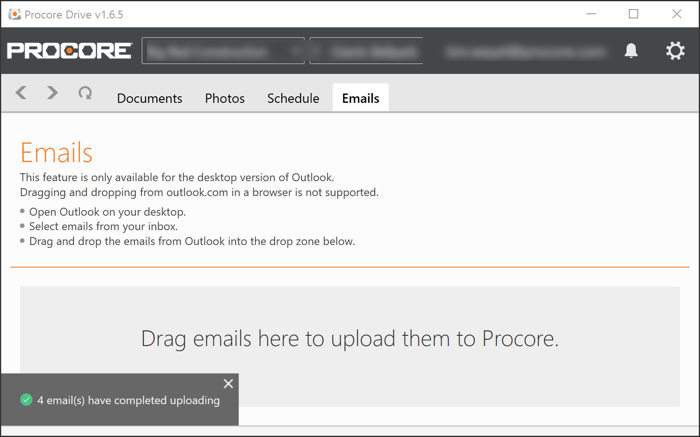Bulk Import Emails
Objective
To bulk import emails from an Outlook email to Procore's Emails tool via Procore Drive.
Background
Users can bulk import emails from Outlook's desktop application into Procore Drive. This allows users to skip having to include the project's email address on each relevant correspondence that takes place outside of Procore.
Things to Consider
- Required User Permissions:
- 'Standard' or 'Admin' level permissions on the project's Emails tool in the Procore web application. See Configure Advanced Settings: Emails.
- Additional Information:
- Procore only supports email imports from the desktop version of Microsoft Outlook. Procore does not support imports from web-based versions of Microsoft Outlook (e.g., outlook.com).
- All email attachments are stored with imported messages and can be accessed from the Procore web application by users assigned the appropriate permissions level to the Emails tool.
- The email address of the user performing the import action is recorded in Procore.
PROCORE SUPPORT: INTERNAL NOTES
Customers may ask if it is possible to drag an email attachment (e.g. sink_submittal.pdf) from an email to procore and have it upload. This is technically not possible. The "attachment" in the email in the browser or application is just a link to the file -- it doesn't physically exist on the computer. In order to do that action, you need a 3rd party plugin such as www.outlook2web.com to make that happen. This application essentially downloads the email attachment to a temporary location whilst you drag the file, then the web browser looks at that temporary location for the file.
Prerequisites
- Download the latest version of Procore Drive on your computer: See Setup Guide.
Note: The project's Emails tool must be enabled in the Procore web application in order for the Emails tool to be available to Procore Drive users.
Steps
- Open Procore Drive.
- Navigate to the Emails tool.
- Navigate to the desktop version of Outlook.
- Select the emails you want to import into Procore.
- Drag and drop the emails from Outlook into the drop zone of the Emails tool in Procore Drive.
Note: This will update in real time to the Emails tool on the web app where you will be able to view your imported emails. You will not be able to view imported emails in Procore Drive.