Commitments: Configure Sliding Scale Retention Settings on Subcontractor Payment Applications
This announcement represents a single point in time. Future releases may impact the information below.
Feature Released: January 15, 2020
Configure Sliding Scale Retention Settings on Subcontractor Payment applications
Note
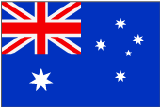 For Procore customers in Australia, this feature is enabled automatically.
For Procore customers in Australia, this feature is enabled automatically.
For Procore customers in other countries, this feature must be enabled for you by Procore. If you are your company's Procore Administrator, please contact your Procore point of contact to submit a request.
Procore is pleased to announce the pending release of the new Sliding Scale Retention feature in the Commitments tool. This tool was specifically designed for Procore users in Australia, where retention rules for construction contractors are enforced by laws. In the future, this feature will also be available in other countries. To learn more, see How do I enable the sliding scale feature in Procore?
What is being released?
Using new controls in the Advanced Settings tab of a commitment, Procore users in Australia can now enable up to five (5) unique sliding scale rules on a purchase order or subcontract. Once saved, your settings will automatically adjust retention amounts on your project's subcontractor payment applications.
When configuring the retention settings on a commitment, you can choose to apply one (1) of these sliding scale options for each unique retention rule that you decide to add to a commitment:
- X% until Y% of original commitment value is held
This rule lets you hold back X percent of of the original commitment amount until Y percent of the original commitment's value is held. - X% until Y% Revised Commitment Value
This rule lets you hold back X percent of the revised commitment amount until Y percent of the revised commitment's value is held. The revised commitment amount is the amount after variations are approved. - £ Amount is Held
This rule lets you hold back X percent of a contract amount until a monetary amount that you specify is held.
Once saved, Procore automatically applies your retention rules to each new payment application created for the commitment. It is recommended that you enable your settings before you begin payment applications, as any changes to your rules can only be applied to new payment applications.

Why is this important?
Procore users who choose to enable this can now automatically reduce retention on a commitment's payment applications based on rules established in that commitment. This provides end users with these benefits from previous versions of Procore:
- Provides an improved method to help owners and contractor's comply with contractual and regulatory retention requirements.
- Eliminates the need to monitor retained values on individual payment applications.
- Eliminates the need to manually deduct retention values in payment applications.
Common Questions
- What is sliding scale retention?
- How do I enable the sliding scale retention feature in Procore?
- How do I enable the sliding scale retention rules on a commitment?
- Does sliding scale retention work with the default retention settings in the Commitments tool?
How do I enable the sliding scale retention feature in Procore?
For Procore customers in Australia, this feature will be enabled for you automatically. If you are a Procore customer in another country, please ask your company's Procore Administrator to send an email request to your Procore point of contact.
How do I enable the sliding scale retention settings on a commitment?
Once the feature is enabled in your company's Procore account, users with the appropriate permissions on the Commitments tool can immediately begin using it on your construction projects. For instructions, see Enable Sliding Scale Retention Rules on a Commitment's Payment applications.
Does sliding scale retention work with the default retention settings in the Commitments tool?
No. When you save sliding scale retention rules on a commitment, those rules override all other retention settings on the commitment. This includes the 'Enable Completed Work Retention' or 'Enable Stored Material Retention' settings under 'Invoice' on the Advanced Settings tab of a commitment.
See Also
- Enable Sliding Scale Retention Rules on a Commitment's Payment Applications
- Configure Settings: Commitments
- Create a Subcontract
- Create a Purchase Order
If you would like to ask questions or share any feedback, please contact support@procore.com.

