Daywork Sheets: New 'Subcontractor' Section for Recording Sub-Tier Subcontractors on Sheets
This announcement represents a single point in time. Future releases may impact the information below.
Feature Announced: April 29, 2021 / Feature Released: May 19, 2021
New Subcontractor Section for Improved Data Collection in Daywork Sheets
Procore has updated the Project level Daywork Sheets tool with a new ‘Subcontractor’ section that can be turned ON or OFF in the Company level Admin tool. This new section provides your site teams with the ability to record any work performed on your behalf by your sub-tier subcontractors. It lets you attach any relevant backup documentation to your Daywork Sheet--ensuring that your clients can easily verify the work and you can seamlessly transfer this information to a change event. See Create a Change Event from a Daywork Sheet. The only requirement is that the subcontractor you select must have a company record in the Project level Directory tool (see Add a Company to the Project Directory).

Note
If you decide to create a change event from a Daywork Sheet at a later time, the company you select here automatically populates the ‘Vendor’ entry in the change event. To save you time, the 'Company Name' and 'Description' from the sheet automatically populates the change event's 'Description' field. To learn how to create a change event from a Daywork Sheet, see Create a Change Event from a Daywork Sheet.Turning Sections ON/OFF
Your company's Procore Administrator can turn each section (Labour, Material, Equipment and Subcontractor) ON and OFF on all of your company's projects by clicking the 'Daywork Sheets' link under 'Tools Settings' in the sidebar of the Company Admin tool and then moving the Show toggles left (OFF) or right (ON). By default, all of the sections will be turned ON, including the new 'Subcontractor' section.
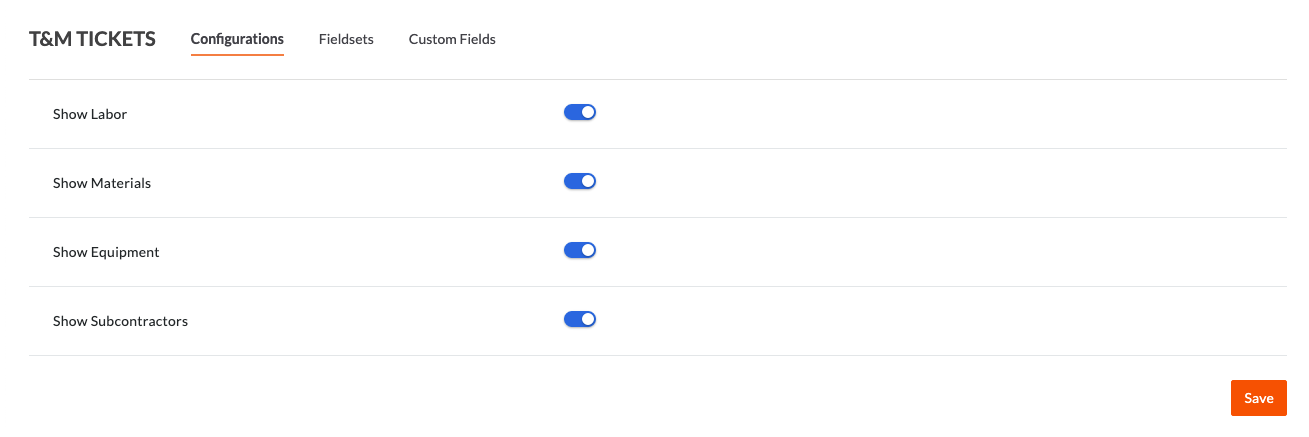
If a Procore Administrator is working in the Daywork Sheets tool, you can also click the 'Click Here' link (shown below) in the Daywork Sheets tool to jump to the Tool Settings page in the Company Admin tool. If you do not have administrator permissions, the 'Click here' link opens the Turn Daywork Sheet Sections On and OFF tutorial on the Support Site to inform the user that administrator permissions are required.
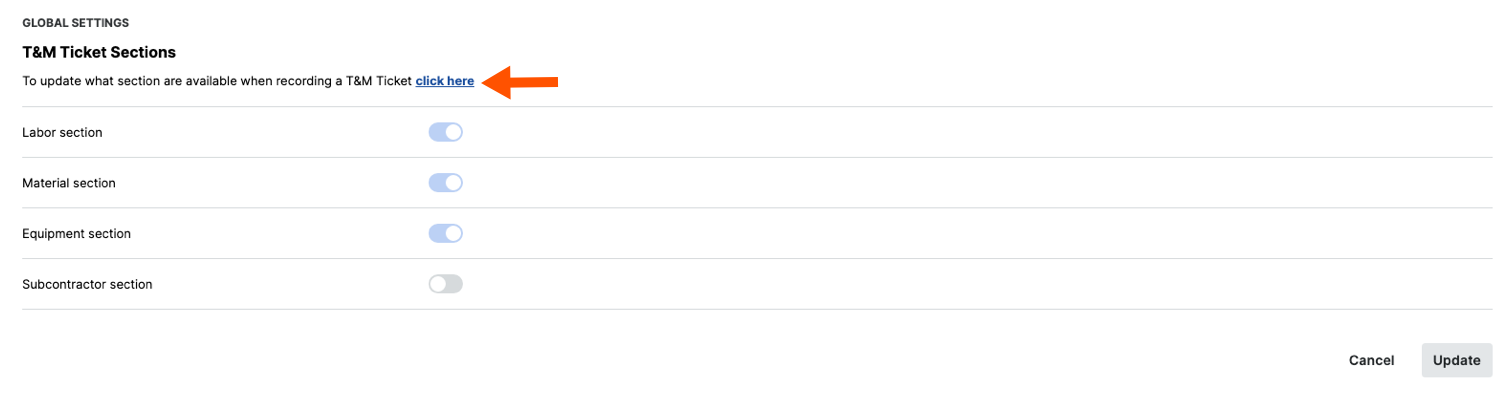
Tip
Do you want to add custom fields to a section? Custom fields are available for sections in the Daywork Sheets tool. To learn more, see What are custom fields and which Procore tools support them? and Create New Custom Fields.See Also
If you would like to ask questions or share any feedback, please contact support@procore.com.

