About the Workflows Beta Program
Welcome to the Workflows Beta Program
Welcome to Procore's Beta Program for the new Company level Workflows tool. With the new Company level Workflows tool, users will have the ability to create their own custom approval workflows. Soon, customers meeting the eligibility criteria detailed below can now be provided with access to an open beta version of Procore's Company level Workflows tool and supporting documentation. Before the Beta program, Procore conducted a Pilot programme and closed beta that included usability studies with programme participants.
For participation requirements, please review the contents of this page:
- What is a custom workflow?
- Which Procore tools are supported by the Workflows tool?
- How do I access the Workflows tool?
- How do I build custom workflows with the Workflows tool?
What is a custom workflow?
Example
The image below shows you an example of what a published custom workflow for subcontractor payment applications might look like. The workflow steps and conditions may be different in your environment.

Which Procore tools are supported by the Workflows Tool?
The expected goal for the new Workflows tool is to provide Procore users with the capability to build self-service, custom workflows for Procore tools used to create items that require an approval process. Procore's anticipated plan is to conduct research and usability tests with beta program participants.
For this beta, the Company level Workflows tool will only be available to participants who meet the eligibility requirements above and who want to create a custom workflow to manage the approval process for the tools listed below.
Supported Tools
How do I access the Workflows tool?
Click Workflows under the 'Core Tools' section of the Company level navigation bar.
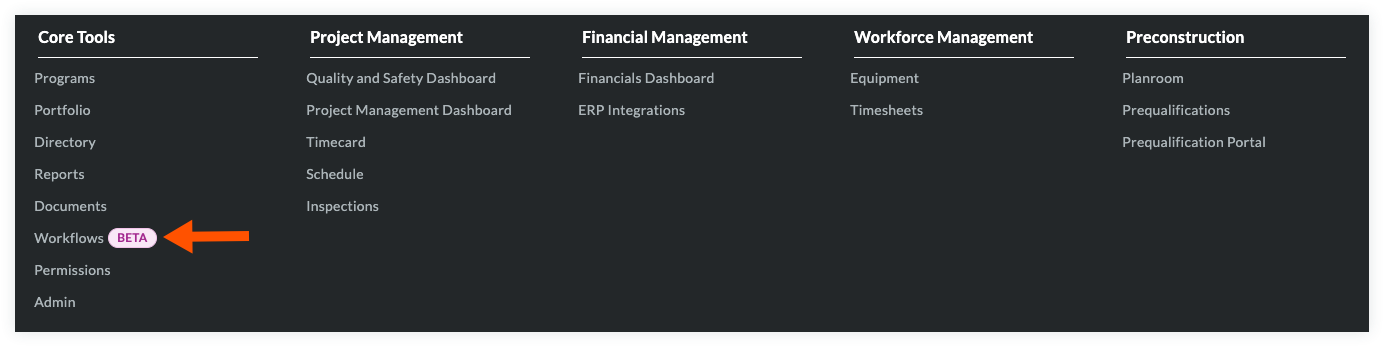
How do I build custom workflows with the Workflows tool?
Use these steps as your guide for building a custom workflow:
- Create a plan for your custom workflow. Your initial planning document is simply a starting point for you to gather the details for your custom workflow's requirements. This planning step is NOT performed in Procore.
- Create and publish your custom workflow using your plan as a guide. Once you have a plan, you can add it to Procore's Company level Workflows tool. This workflow acts as a template that you can later assign to your company's Procore projects. For instructions, see Add a Custom Workflow.
- Assign the custom workflow to one (1) or more of your company's Procore projects. Assign the workflow to one (1) or more Procore projects in your company's Procore account. See Assign a Custom Workflow to a Project.
- Configure the custom workflow on the assigned project. Define the workflow managers, days to complete and distribution group members on the project that will be using the workflow.
- Migrate from legacy to self-service workflows. In order to create and use your own custom workflows, you will first need to transition your company to the self-serve workflow engine. This will need to be done even if you have not previously used legacy custom workflows. To assist you with your transition from Procore's legacy workflow environment to the new self-serve Workflows tool, please review Enable Self-Serve Workflows for your Company.
Workflows Documentation
Procore is providing the following tutorials for programme participants. This content is for informational purposes only and all information and content is subject to change without any prior notice. If you have any feedback on these resources, please share it with your Procore point of contact.
User Guide
Tutorials
FAQs
- How are version numbers updated in the Company level Workflows tool?
- Self-Service Workflows FAQs
- What are custom workflows and which Procore tools support them? (Beta)
- What are the Differences Between Self-Service and Legacy Workflows?
- What are the different types of steps in a custom workflow?
- When are email notifications sent for self-serve custom workflows?

