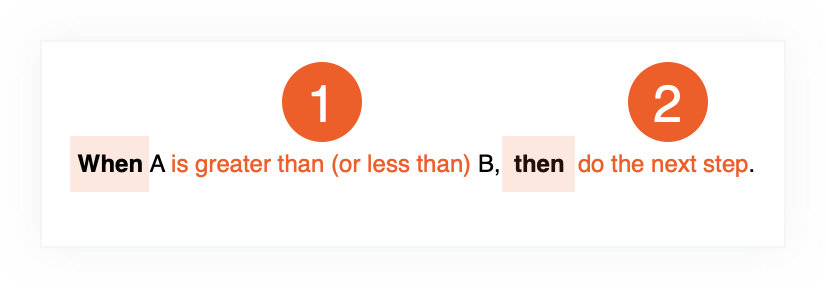| Condition |
Definition |
Example |
| Amount |
The total BOQ amount of the variation being approved. |
A workflow needs to follow different approval paths depending on the amount of the contract being approved.
|
| Total Amount of Approved Cost Objects |
The total BOQ amount of the 'Approved' Commitments, Commitment Variations and Direct Costs on the project. The BOQ amount of the workflow item is included in the total.
Formula... Show/Hide
Approved Commitments + Approved CVs + Approved Direct Costs = Total Amount of Approved Cost Objects
|
Route the approval path of the workflow when the total amount of other approved contracts, variations and direct costs is over or under a specified amount.
|
| Total Amount of All Cost Objects |
The total BOQ amount of all 'Approved' and 'Pending' Commitments, Commitment Variations and Direct Costs on the project. The BOQ amount of the workflow item is included in the total.
Formula... Show/Hide
Approved and Pending Commitments + Approved and Pending CVs + Approved and Pending Direct Costs = Total Amount of All Cost Objects
|
Route the approval path of the workflow when the total amount of other pending or approved contracts, variations and direct costs of any status are over or under a specified amount
|
| Amount Over budget on Approved Cost Objects |
The project's total budget amount subtracted from the combined total amount of all 'Approved' Commitments, Commitment Variations and Direct Costs.
Formula... Show/Hide
Approved Commitments + Approved CVs + Approved Direct Costs - Total Budget Amount = Amount Over Budget on Approved Cost Objects
|
Route the approval path of the workflow if the contract being approved and other already approved contracts, variations and direct costs are going to take your project over budget by a specific amount.*
|
| Amount Over Budget on All Cost Objects |
The project's total budget amount subtracted from the combined total amount of all 'Approved' and 'Pending' Commitments, Commitment Variations and Direct Costs.
Formula... Show/Hide
Approved and Pending Commitments + Approved and Pending CVs + Approved and Pending Direct Costs - Total Budget Amount = Amount Over Budget on All Cost Objects
|
Route the approval path of the workflow if the contract being approved and other pending or approved contracts, variations and direct costs are going to take your project over budget by a specific amount.*
|
| % of Budget Allocated to Approved Cost Objects |
The percentage of the project's total budget amount used by the combined total amount of 'Approved' Commitments, Commitment Variations and Direct Costs.
Formula... Show/Hide
(Approved Commitments + Approved CVs + Approved Direct Costs) ÷ Total Budget Amount = % of Budget Allocated to Approved Cost Objects
|
Route the approval path of the workflow if the contract being approved and other already approved contracts, variations and direct costs are going to take your project over budget by a specific percentage. *
|
| % of Budget Allocated to All Cost Objects |
The percentage of the project's total budget amount used by the combined total amount of all 'Approved' and 'Pending' Commitments, Commitment Variations and Direct Costs.
Formula... Show/Hide
(Approved and Pending Commitments + Approved and Pending CVs + Approved and Pending Direct Costs) ÷ Total Budget Amount = % of Budget Allocated to All Cost Objects
|
Route the approval path of the workflow if the contract being approved and other pending or approved contracts, variations and direct costs are going to take your project over budget by a specific percentage.*
|
Custom Fields (Single-Select, Multi-Select or Tickbox)
Note: Single-Select and Multi-Select fields must be marked Required in the fieldset. See Create New Configurable Fieldsets. |
Move the workflow based on the value of the custom field as set up within the workflow template builder. |
Route the approval path of the workflow based on a custom field of "Contract Type" or "Building #". If the "Building #" is 2, route the workflow to John. If the "Building #" is 1, route the workflow to Susan. |