Set Up Budgeted Production Quantities for the Timesheets Tool
- Last updated
- Save as PDF
Note
For projects using Procore'sObjective
To import budgeted production quantities to set up a Production Quantity Report that tracks the progress of quantity installation on site.
Background
Production quantities are a measurable amount of work on a construction project. For example, cubic yards of concrete, number of light fixtures or linear feet of piping. In Procore, there are two types of production quantities:
- Budgeted production quantities refers to the measurable amount a team plans to install on a project.
- Installed production quantities refers to the actual amount installed on a project by a point in time.
This tutorial shows you how to upload budgeted production quantities using the project's Admin tool. After the import, users can view a comparison of production quantities entered in the Timesheets tool to these uploaded budgeted production quantities with the Production Quantity Report. The primary value of this report is to track the progress of product installed on site by seeing the percentage complete for each cost code and includes calculated values like budgeted, actual and remaining quantities. This gives the teams real-time insight into the percentage of work complete for tasks on site.
Things to Consider
- Required User Permissions:
- To gain access to the project's Admin tool, 'Admin' level permissions on the project's Admin tool.
AND - To perform the import detailed below in the project's Admin tool, 'Admin' level permissions on the project's Directory tool.
- To gain access to the project's Admin tool, 'Admin' level permissions on the project's Admin tool.
- Supported Import File Type:
- XLSX
- XLSX
- Additional Information:
- You do NOT need to have the Budget tool enabled to create or view the Production Quantity Report.
- The 'Unit Quantity Based Budget' section in the project's Admin tool is only available to those who have the Timesheets tool enabled.
- For companies using Procore Project Financials, you can alternatively follow the steps in Add Budgeted Production Quantities to a Project's Budget or update the 'Budgeted Production Quantities worksheet when you Import a Budget.
Important
- It is recommended that you only import your budgeted production quantities once.
- If you choose to import an updated version of your budgeted production quantities at a later time, new items will be added to Procore and all budgeted production quantities from the previous import will be overwritten. However, the Unit of Measure will NOT change if you have already created a timesheet with a cost code that has a quantity added to it.
Prerequisites
- Follow the steps in Enable the Labour Productivity Cost Features for Project Financials.
- If the project's Budget tool is enabled, you must Unlock a Budget.
Video
|
|
Steps
- Navigate to the project's Admin tool.
- Under 'Project Settings,' click Unit Quantity Based Budget.
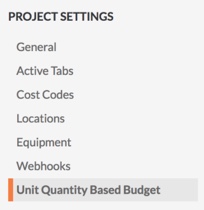
- Under 'Import Budget Excel Document (.xlsx),' click Download Template.
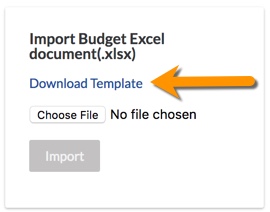
The system downloads a copy of the project-name-import-unit-quantity-based-budget.xlsx file to the download location for your web browser.
Important! You must always add your project's budgeted quantities into the provided template XLSX file. For compatibility reasons, it's strongly recommended that you only use the provided template (project-name-import-unit-quantity-based-budget.xlsx) for importing your budgeted quantities data for the Production Quantity Report. - Before updating the XLSX file, be aware of the following:
Important
- DO NOT rename any column headings in the XLSX.
- DO NOT add, remove or change the order of the columns in the XLSX.
- You do NOT need to delete any unused data rows. Procore will neither import data nor create items for any rows where the Production Qty field is blank.
- In the XLSX file, click the second tab, Budgeted Quantities.
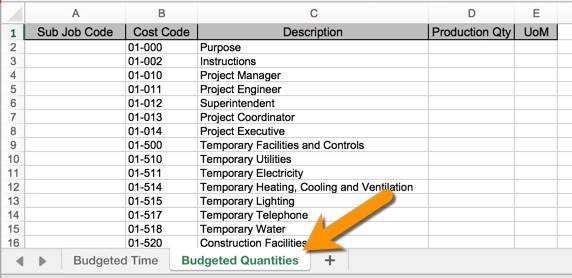
- Enter the number of budgeted quantities estimated for each cost code in the Production Qty column (Column D).
- Select the unit of measure (UoM) from the drop-down list in the UoM column (Column E).
Note: This list includes Procore's default units of measurement. See Which units of measure are included on Procore's master list? You can add new units of measure. See Update a Unit of Measure on the Unit of Measure Master List.
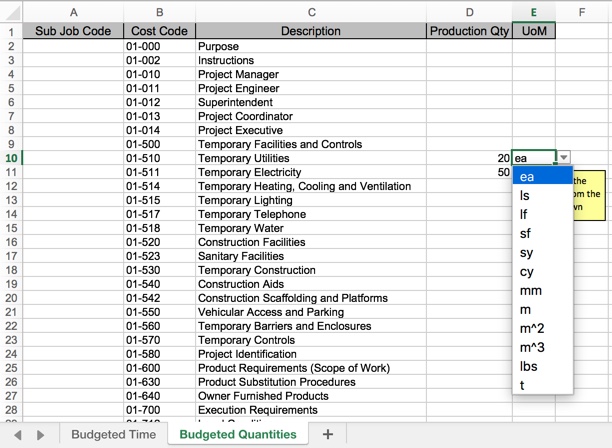
- Save your changes to the XLSX file.
Important! Always save the file in the .xlsx file format. - Navigate back to your project Admin tool's Unit Quantity Based Budget section.
- In the "Import Budget Excel document" area, click Choose File.
- In the window that appears, select your .xlsx file. Then click Open.
- When the file name appears next to the 'Choose File' button, click Import.
Note: If your project has the Budget tool enabled, the file will only import if the Budget is unlocked.
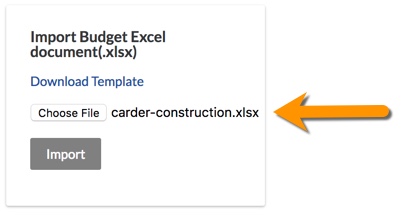
- Check the import and verify that all the budgeted production quantities that were entered in the Production Qty and UoM columns were properly imported by viewing them on the Unit Quantity Based Budget page.
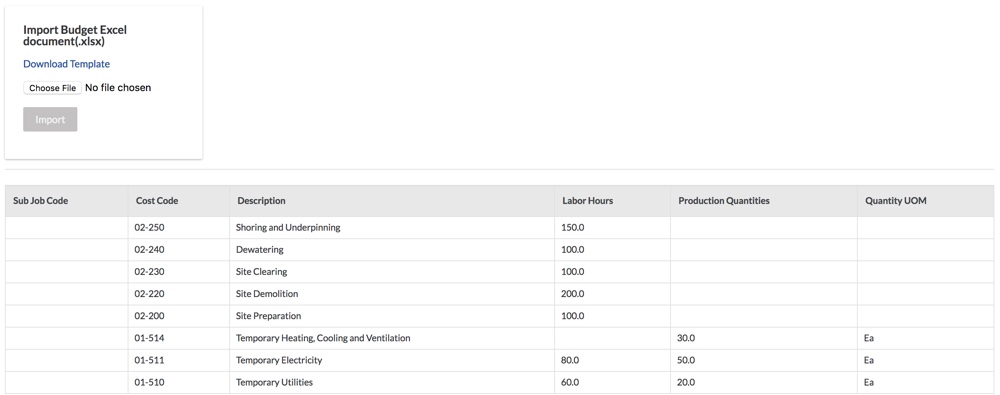
Next Steps
See Also

