About the Procore Standard Budget View
Objective
To learn about the Procore Standard Budget View.
Background
All Procore company accounts include the 'Procore Standard Budget' view, which is the default view that is available for use with the project's Budget tool. This view can also be customised as described in Set up a New Budget View.
Example
Procore Standard Budget View
The illustration below shows you the default layout for the 'Procore Standard Budget' view, as it looks when assigned to a project's Budget tool.
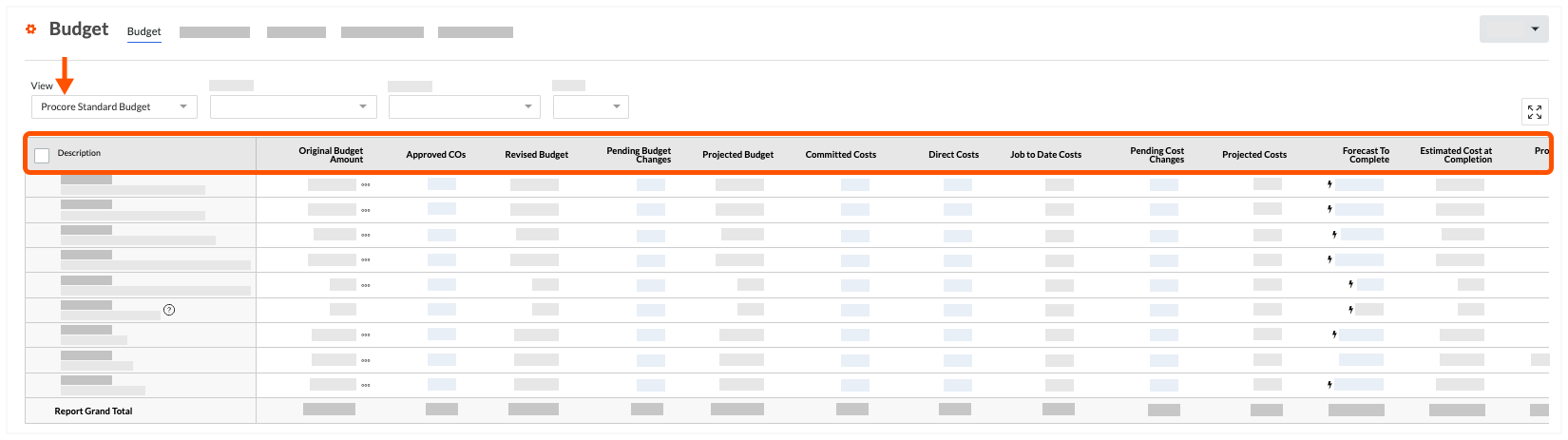
Default Columns
The following table details the default column and layout of the 'Procore Standard Budget' view.
| Column Name | Column Type | Column Format | Description |
|---|---|---|---|
| Description | Standard | n/a | Shows the project's budget code and budget code description. Depending on your budget code, this shows the division, cost code and cost type associated with the budget line item. If sub jobs are enabled in Procore (see Enable Sub Jobs on Projects for WBS), this column shows the name of the sub job associated with the budget line item. |
| Original Budget Amount | Standard | Currency | Shows the original budget amount for the budget line item. |
| Approved COs | Source | n/a | This visible column shows the commitment variations in the Approved status by default. It also provides advanced options that permit you to include/exclude variations in other statuses and Main Contract. This column is also used to calculate the 'Forecast to Complete' value in the budget line item. |
| Revised Budget | Calculated | Currency | This visible column shows the total amount of any Budget Modifications + Approved COs. This column is also used to calculate the 'Forecast to Complete' value in the budget line item. |
| Pending Budget Changes | Source | Currency | This visible column shows the amounts from pending main contract variations in the Pending - statuses for the budget line item. |
| Projected Budget | Calculated | Currency | This visible column Calculates the value of the Revised Budget + Pending Budget Changes values. It also includes a subtotals and grandtotals. |
| Committed Costs 2 | Source | Currency | This visible column shows the commitment costs for subcontracts in the Approved and Complete statuses, purchase orders in the Approved status and variations in the Approved status. It also provides advanced options that permit you to include/exclude other status options for commitments and variations. |
| Direct Costs | Source | Currency | This visible column shows direct costs in the Pending, Revise and Resubmit, and Approved status. |
| Job to Date Costs | Calculated | Currency | This visible column shows Direct Costs + Subcontractor Payment Applications. |
| Pending Cost Changes 1 | Source | Currency | This visible column shows subcontracts in the Out for Signature status, purchase order contracts in the Processing, Submitted, Partially Received, and Received Status, and variations in the Pending - statuses. |
| Projected Costs 1 | Calculated | Currency | This visible column shows Committed Costs + Direct Costs + Pending Cost Changes.This column is also used to calculate the 'Forecast to Complete' value in the budget line item. |
| Forecast to Complete | Standard | Currency | This visible column is an automatic calculation of the Projected Budget - Project Costs. |
| Estimated Cost at Completion | Calculated | Currency | This visible column calculates the Projected Costs + Forecast to Complete. |
| Projected Over/Under | Calculated | Currency | This visible column calculates the Projected Budget - Estimated Cost at Completion. |
| Budget ROM | Source | Currency | Shows the budget's Rough Order of Magnitude (ROM) value. |
| Budget Changes 1 | Standard | Currency | Shows the amount of a budget change for the budget line item. |
| Revised Budget (+Changes) | Calculated | Currency | Calculates a value for the Original Budget Amount + Budget Changes. |
| Projected Cost Budget | Calculated | Currency | Calculates a value of the Original Budget Amount + Budget ROM + Budget Changes. |
1 The Budget Changes column requires users to migrate their data to the new Budget Changes feature. See Migrating to Budget Changes from Budget Modifications.
2 This column reflects contract values from Procore's Commitments tool. However, the commitment must be set to a specific status. To learn more, see What are the default commitment statuses in Procore?

