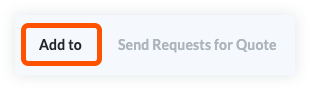Phased Release
The
new Budget Changes feature is designed to replace the existing budget modifications feature. Once you migrate to Budget Changes, you will no longer have access to the budget modifications feature. If you have any questions before your company starts the migration, contact your Procore point of contact. To learn more about the timeline for migration, see:
Common Questions.
Objective
To create a budget change from the Change Events tool.
Background
A budget change moves your budget's funds from a specific cost or revenue area to another cost or revenue area. Users can create budget changes to ensure your team has a method for moving and auditing budget values between the job activities and work packages associated with your construction project. With the 'Create New Budget Change' form, users can add both Amount-Based and Unit/Qty Based adjustments from one line item to another -- which moves the quantities of materials, labor, and funds you need to complete activities.
Example
Depending on whether you use your budget to track cost or revenue, you can create budget changes to move dollar amounts between budget codes. Some common uses for a budget change include:
- Transfer Funds. A fund transfer is a budget change that moves funds from one (1) budget code to one (1) or more other budget code(s).
- Move Expenditures. If you use your budget to track expenditures, you can move expenses from one (1) budget code to one (1) or more other budget code(s).
- Move Revenue. If you use your budget to track your project's revenue, you can move revenue from one (1) budget code to one (1) or more other budget code(s).
In Procore, a budget change is comprised of two (2) components:
- Adjustment. An adjustment is a line item that represents the line on the original budget where the funds are coming from. You can add new adjustments by clicking the Add Adjustment button.
- Line. A line item under an adjustment represents where you want to allocate the funds from the original budget. You can add line items to adjustments by clicking the Add Line button.
Things to Consider
- Required User Permissions:
- 'Standard' level permissions or higher on the project's Budget tool.
- 'Admin' level permission to the project's Change Events tool.
- Additional Information:
- It is recommended that your company develop a policy for processing budget changes in your Procore environment.
- Limitations:
- For companies using the
 ERP Integrations tool: Show/Hide
ERP Integrations tool: Show/Hide
- Only 'Approved' budget changes can be sent to Procore + ERP Integrations.
- Budget changes can be retrieved from Procore + ERP Integrations if they have not yet been synced.
- Budget changes cannot be edited or deleted once synced with the integrated ERP system.
Steps
- Navigate to the project's Change Events tool.
- Locate the change event line item(s) that you want to associate with a budget change.
- Click the tickbox next to each line you want to include in the budget change.
- Click Add to at the top of the change event list.
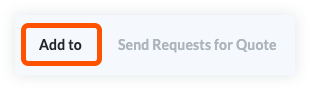
- Select Budget Changes.
- Select 'New Budget Change' or choose an existing budget change to associate with the line item.
 ERP Integrations tool: Show/Hide
ERP Integrations tool: Show/Hide