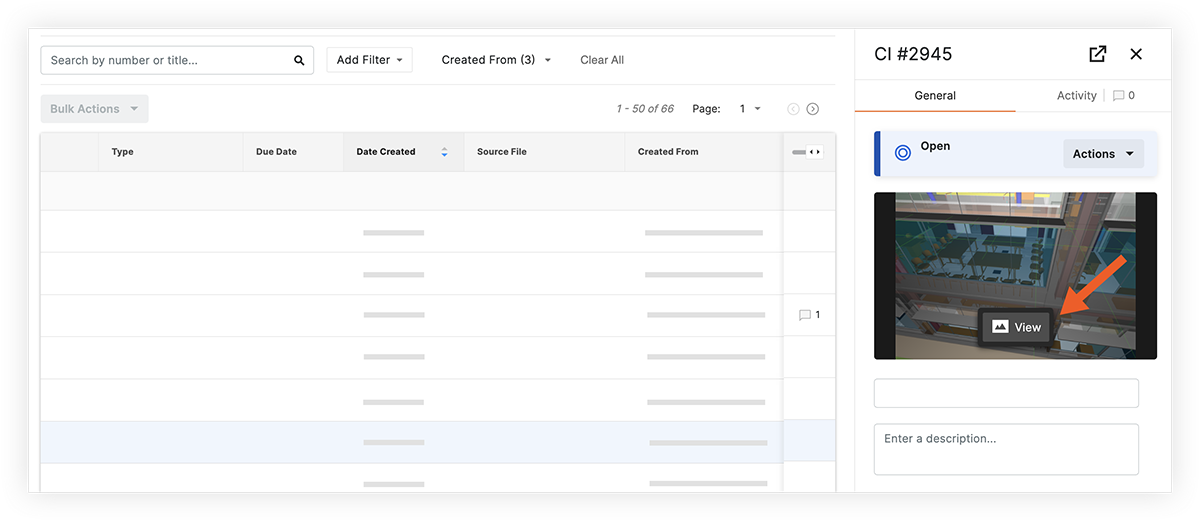Import Co-ordination Issues from a BCF File
Objective
To import issues from a BCF file to the Co-ordination Issues tool.
Background
If you have BCF files containing co-ordination issues, you can import them all at once to the Co-ordination Issues tool so you don't have to create them manually.
Things to Consider
- Required User Permissions:
- 'Standard' or 'Admin' level permissions on the project's Co-ordination Issues tool.
Prerequisites
- You must have a BCF file (.bcf) on your computer that you want to import issues from.
Steps
- Navigate to the project's Co-ordination Issues tool on app.procore.com.
- At the top of the page, click Import.
- Select the BCF file from your computer that you want to import issues from.
- If the project uses the Models tool, you can choose to associate the issues with a specific model. Otherwise, click Skip.
Note: Associating issues with a model will allow you to quickly open the issue in Procore's model viewer directly from a co-ordination issue (explained further in Step 6). - An 'Import in Progress' banner shows at the top of the page and you'll receive an email when all issues have finished importing.

- To view the issues that were created from the import, add the Created From filter to the list and select the BCF file that you imported. See Search for and Filter Co-ordination Issues.
- Click on an issue to view its details in the side panel.
- If an issue was associated with a model during import, you can click View on the image to open the issue in Procore's model viewer.