Coordination Issues
- Last updated
- Save as PDF
The Co-ordination Issues tool resolves a project's co-ordination issues before construction begins. This tool links issues directly to RFIs and change events, ensuring every issue is tracked from start to finish.
- Improve BIM co-ordination by involving your entire project team
- Connect Procore with your current BIM software
- Assign issues directly to subcontractors, designers and engineers
- Elevate issues into RFIs directly in Procore
- Use dashboards to track the status of issues
- Filter issues by status and owner
Popular Tutorials (view all)
Top FAQ (view all)
- What is a Procore plugin and what is it used for?
- Why can’t I use the cloud redline tool in Navisworks®?
- Which fields in the Co-ordination Issues Tool can be configured as required, optional or hidden?
- Why am I not seeing my issues after I associate the file to my project?
- Why are viewpoints being created after I use the markup tools?
There are no items that match your search query.
- Add or Manage Comments on a Coordination Issue
- Associate a Model with a Procore Project
- Close a Coordination Issue
- Configure Advanced Settings: Coordination Issues
- Create Coordination Issues on a Drawing
- Create a Coordination Issue
- Create or Link Co-ordination Issues on a Drawing
- Delete a Coordination Issue
- Download the Procore Co-ordination Issues Plugin for Navisworks®
- Download the Procore Documents Plugin for Autodesk®
- Download the Procore Plugin to Import Locations from Revit®
- Edit a Coordination Issue
- Elevate a Coordination Issue to an RFI
- Export a List of Coordination Issues
- Getting Started Guide: Documents Plugin for Autodesk®
- Getting Started Guide: Procore Plugin for Co-ordination Issues
- Import Co-ordination Issues from a BCF File
- Import Viewpoints to the Co-Ordination Issues Tool
- Mark a Coordination Issue as Complete
- Mention Users in a Coordination Issue Comment
- Move Co-ordination Issues to Observations
- Reassign a Coordination Issue
- Reassociate a Model with a Procore Project
- Reopen a Coordination Issue
- Retrieve a Coordination Issue from the Recycle Bin
- Save NWD with all Coordination Issues as Viewpoints
- Search for and Filter Coordination Issues
- View Co-ordination Issues
- View the Activity Feed of a Coordination Issue
- View the Coordination Issues Dashboard
- Add a Comment to a Co-ordination Issue (iOS)
- Calibrate the Model in Augmented Reality (iOS)
- Create Co-ordination Issues from a Model (iOS)
- Create or Link Co-ordination Issues on a Drawing (iOS)
- Edit a Co-ordination Issue (iOS)
- Recalibrate the Model (iOS)
- Search for and Filter Co-ordination Issues (iOS)
- View the Activity Feed of a Co-ordination Issue (iOS)
Tip
To browse and search all Procore training videos, visit our video library.
Web
Getting Started with Coordination Issues
Dashboard and Exports Overview
Designer and Detailer Workflows
Create a Coordination Issue
Import Viewpoints
Elevate to an RFI
Save an NWD File
Syncing and Tracking Changes
Mobile
View Coordination Issues (Mobile)
OUTDATED VIDEOS - Removed from Support Site and Certifications
Coordination Issues - Syncing and Tracking Changes
Import Locations From Revit® to Procore
Coordination Issues - Save an NWD File
Coordination Issues - Elevate to an RFI
Coordination Issues - Import Viewpoints
Coordination Issues - Create a Coordination Issue
Coordination Issues - Designer and Detailer Workflows
Coordination Issues - Dashboard and Exports Overview
Coordination Issues - Getting Started
Field Worker - View Coordination Issues (Mobile)
Video content may not accurately reflect the current state of the system, and/or it may be out of date.
Coordination Issues - Overview
Video content may not accurately reflect the current state of the system, and/or it may be out of date.
- How can I prevent BCF import errors when using the Co-ordination Issues tool?
- How can I troubleshoot an issue with the Procore Web Application?
- How do I resolve an error when opening a model from the Procore Documents Plugin for Autodesk?
- Superuser: How do I resolve a "We're sorry, there was an error getting the API token" error in the Procore plug-in for Coordination Issues?
- What is a Procore plugin and what is it used for?
- Which fields in the Co-ordination Issues Tool can be configured as required, optional or hidden?
- Who receives emails about coordination issues?
- Why am I not seeing all of my viewpoints in the viewpoints import tool?
- Why am I not seeing my issues after I associate the file to my project?
- Why are viewpoints being created after I use the markup tools?
- Why can’t I use the cloud redline tool in Navisworks®?





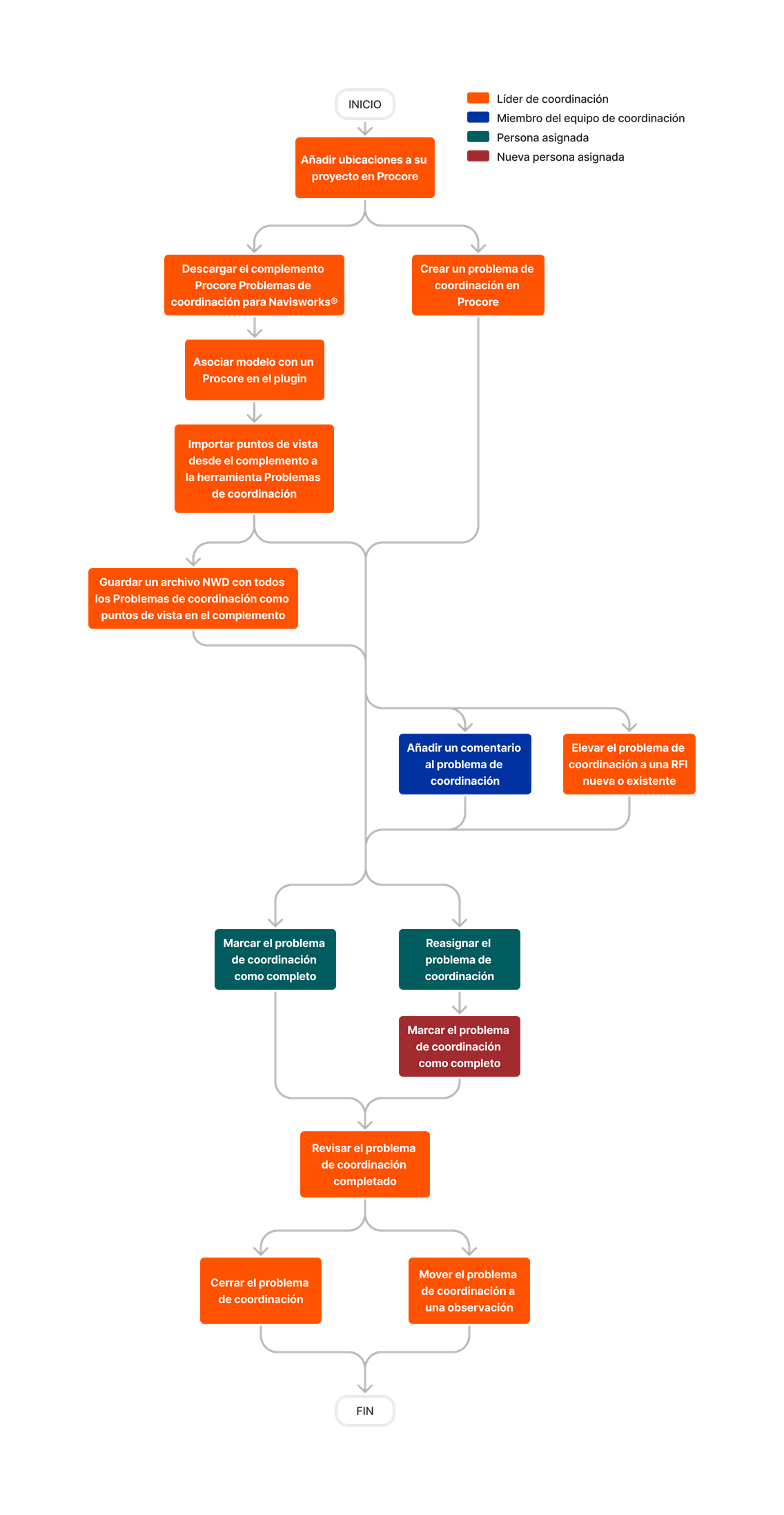







Coordination Issues
The following table highlights which user permissions are required to perform the described user action.
1 Users will also need 'Standard' or 'Admin' permissions on the RFIs tool.
2 'Standard' users can only edit, reopen and delete coordination issues that they created.
3 'Standard' users can only mark a coordination issue as complete if they are listed as the Assignee.
4 Users can only edit or delete comments that they have added.
5 Users can only reassign a co-ordination issue to another user if they are currently listed as the Assignee on the issue. However, 'Admin' users can change the assignee for a co-ordination issue by editing the Assignee field on the issue. See Edit a Co-ordination Issue.
6 Users will also need 'Standard' or 'Admin' permissions to the project's Observations tool.
7 Users need 'Admin' level permissions on the Company Directory tool.
Below are the notable changes to the project's Co-ordination Issues tool.
Recent Changes
Enhanced Issue Awareness with Watchers for BIM Co-ordination Issues (18/12/2025)
Procore introduced the Watchers field to the Co-ordination Issues tool, enabling project teams to efficiently receive automated notifications about relevant issues without relying on manual comment tagging or email chains. Co-ordination Issue creators can add key stakeholders (like BIM Leads or Project Managers) as Watchers upon creation to ensure they are kept in the loop from the start. To learn more, see Add Watchers to Co-ordination Issues.
BIM Co-ordination Issues: New Custom Fields & Configurable Fieldsets (16/12/2025)
Procore added custom fields to the Co-ordination Issues fieldset, which can be configured in the Company level Admin tool. This will enable users to tailor data fields to meet project-specific requirements and capture unique information not covered by standard fields. See What are custom fields and which Procore tools support them? and What field types are available for Custom Fields in Procore Tools?
New Close Option in Bulk Actions Menu for Co-ordination Issues (21/10/2025)
Procore updated the Bulk Actions menu in the Co-ordination Issues tool by introducing a Status drop-down to select the Mark as Closed option. This allows users to efficiently manage multiple co-ordination issues by marking several issues as closed in a single operation. This streamlines batch processing, reducing the time and effort required for managing issues in a project. To learn more, see Bulk Edit Co-ordination Issues.
Modernised Co-ordination Issues: Redesigned Settings & Enhanced CSV Exports (23/9/2025)
The Co-ordination Issues Settings page has been redesigned to align with Procore's modernised user experience for a more intuitive feel. The CSV report export has also been updated to include new data fields, ensuring more comprehensive and accurate reporting. Together, these enhancements create a more seamless and powerful workflow for managing your project's co-ordination issues. See Configure Advanced Settings: Co-ordination Issues and Export a List of Co-ordination Issues.
Improved File Uploads for Co-ordination Issues (23/09/2025)
Procore has improved the file upload functionality by preventing the upload of empty files across the web, addressing user concerns about data loss. The BIM Co-ordination Issues feature now restricts 0-byte uploads, ensuring data integrity and a consistent user experience. To learn more, see Create a Co-ordination Issue.
Enhanced User Experience for Co-ordination Issues Tool (19/08/2025)
Co-ordination Issues now has a modernised, more intuitive layout and design. This upgrade enhances performance, usability and accessibility. It also provides a streamlined and standardised design across the tool's Home page, side panel and more. To learn more about the next generation experience, see Co-ordination Issues.
Enhanced Co-ordination Issues with Multiple Viewpoints (22/07/2025)
Procore is enhancing the Co-ordination Issues side panel by allowing the addition of up to four model viewpoints per issue. Multiple viewpoints gives you a more comprehensive view and control over your project. See Create a Co-ordination Issue.
Quicker Issue Resolution from the Co-ordination Issues Side Panel When Viewing Models (17/06/2025)
In Procore’s 3D model viewer, you can now review an issue and move it into a Closed or Complete status directly from the Co-ordination Issues side panel. This is available from the Procore Models tool and streamlines the process for resolving issues, boosting project efficiency during the design process. See Close a Co-ordination Issue to learn more. Alternatively, you can still click Information to take additional actions such as converting the issue to an Observation or elevating it to an RFI.
Co-ordination Issues Available In The Documents Plugin for Autodesk® (07/05/2024)
You can now view and manage co-ordination issues in Revit® when using the Documents Plugin for Autodesk®. Some of the actions you can perform include opening co-ordination issues in Revit®, making updates, adding comments and clicking issues to see their locations within the model. See Getting Started Guide: Documents Plugin for Autodesk®
Import co-ordination issues from a bcf file (17/01/2024)
Procore has added a new import feature to the Co-ordination Issues tool that allows you to create co-ordination issues directly from a BCF file. See Import Co-ordination Issues from a BCF File. If you use the Models tool on the project, you can choose to associate the issues with a specific model for easy reference.

