For Procore Customers in the United States
 When your company applies the 'Owners English' or 'Specialty Contractors English' point-of-view dictionary, you'll see different tool names and term changes in the user interface. Learn how to apply the dictionary options.
When your company applies the 'Owners English' or 'Specialty Contractors English' point-of-view dictionary, you'll see different tool names and term changes in the user interface. Learn how to apply the dictionary options.
- To learn the differences: Show/Hide
-
This table shows the differences in tool names (bold) and terms across the point-of-view dictionaries for Project Financials. These dictionaries are available in US English only. The default dictionary is designed for general contractors, which means that you will need to work with your Procore Administrator at your company and your Procore point of contact to access the other dictionary options.
|
General Contractors
English (United States) - Default
|
Owners
English (Owner Terminology V2)
|
Specialty Contractors
English (Specialty Contractor Terminology)
|
| Invoicing |
Invoicing |
Progress Billings |
| Owner |
Funding |
Owner |
| Owner/Client |
Owner/Client |
GC/Client |
| Prime Contract Change Order |
Funding Change Order |
Client Contract Change Order |
| Prime Contracts |
Funding |
Client Contracts |
| Revenue |
Funding |
Revenue |
| Subcontract |
Contract |
Subcontract |
| Subcontractor |
Contractor |
Subcontractor |
| Subcontractor Schedule of Values (SSOV) |
Contractor Schedule of Values (CSOV) |
Subcontractor Schedule of Values (SSOV) |
Background
A Billing Period defines the billing cycle used by a project's team and invoice contacts on Procore's invoices and progress billings. In addition to defining the frequency of the billing cycle (for example, monthly or weekly), a billing period also defines the billing cycle's start/end date and the due date for the invoice or progress billing.
Examples
Common billing periods include:
- Monthly
Examples of common monthly billing periods are below:
- Starts on the 1st day of a month and ends on the 30th of the same month.
- Starts on the 15th of one month and ends on the 14th of the following month.
- Weekly
Examples of common weekly billing periods are below:
- Starts on Sunday of this week and ends on Saturday of this week.
Things to Consider
- Required User Permissions
-
Additional Information:
- When you create a new billing period Procore automatically sets:
- The new billing period's status to Open.
- The previous billing period's status to Closed.
- There can only be one (1) billing period in the Open status at any given time.
- You can only create billing periods in the Project level Invoicing tool.
- You cannot create or manage billing periods at the Company level.
- These Invoice Management features rely on billing periods:
Steps
- Navigate to the project's Payment applications tool.
- Optional: Click the Billing Periods tab.
- Click the Create Billing Period button.

- In the 'Set Up Billing Period' dialogue box, click Automatic.
- Under 'Automatic', configure the billing period's settings as follows:
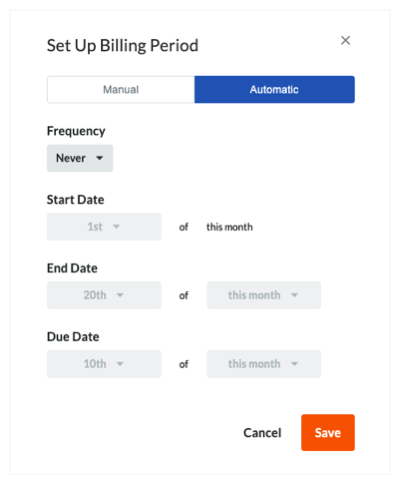
- Frequency
- Monthly. Select this option then choose the date you want the billing period to start.
- Weekly. Select this option then choose the date you want the billing period to start.
- Never. Select this option to never create an automatic billing period.
Tip
When would I choose the 'Never' option? If you have previously configured Procore to automatically create new billing periods, you can cancel that process at a later time by clicking Create Billing Period and selecting the 'Never' option in the Automatic tab as described above. This overrides the tool's previous billing period creation settings and stops Procore from creating new ones.
- Start Date. Select the date of each month you want the billing period to start.
Note
- To create automatic billing periods that occur after your selected 'Start Date', you must manually create the first billing period on your project with the Payment applications tool. See Create Manual Billing Periods.
- Keep in mind that Procore creates automatic billing periods for future periods on the future period's start date. For example, if you want to automatically create billing periods that start on the first of the month, Procore automatically creates the new billing period on the first of each month.
- End Date. Select the date of each month you want the billing period to end.
- Due Date. Select the date of each month you want the payment application to be due.
- Click Save.

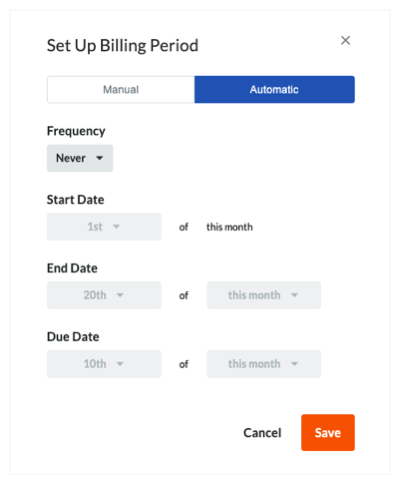


 When your company applies the 'Owners English' or 'Specialty Contractors English' point-of-view dictionary, you'll see different tool names and term changes in the user interface. Learn
When your company applies the 'Owners English' or 'Specialty Contractors English' point-of-view dictionary, you'll see different tool names and term changes in the user interface. Learn