Add Payment application Contacts to a Purchase Order or Subcontract
Important
Author note: Log Procore Pay-related page changes in: https://procoretech.atlassian.net/browse/ILR-261
- This page is part of the regular Payment application Management collection. A sheet was created because it is being used in the Procore Pay Payor Setup Guide's Book Builder Page (ILR-245) sheet. Only Procore Pay-related changes need to be logged.
- IMPORTANT Procore Pay-related changes are locale-specific. Instructions for wrapping locale-specific changes is at: https://procoretech.atlassian.net/wi...e+in+MindTouch
- The Steps on this page are being used as source content in the Payor: Setup Guide and Payor: Payment application Administrator Guide.
Procore Internal ONLY
This page details the modernised experience for the Commitments tool. A tutorial for the legacy experience is here:
Objective
To add an payment application contact to commitment on a Procore project as an payment application administrator.
Background
To provide downstream collaborators with permissions to submit new subcontractor payment applications in a Procore project, a payment application administrator must add a payment application contact to their commitment. If a collaborator has more than one commitment on your Procore project, administrators can add a different payment application contact to each commitment. Alternatively, your company's Procore Administrator can set a default payment application contact in the downstream collaborator's company record.
Things to Consider
- Required User Permissions
- Additional Information:
- Subcontractor payment applications originate in the Project level Commitments tool.
Prerequisites
- Complete the steps in How do I add payment application contacts to Procore?
- Create the commitment to which you want to add the payment application contact. See Create a Commitment.
Steps
- Navigate to the project's Invoicing tool.
- Click the Subcontractor tab.
- Locate the payment application to update and click its Contract link.
This opens the commitment. A subcontractor payment application originates from a commitment.
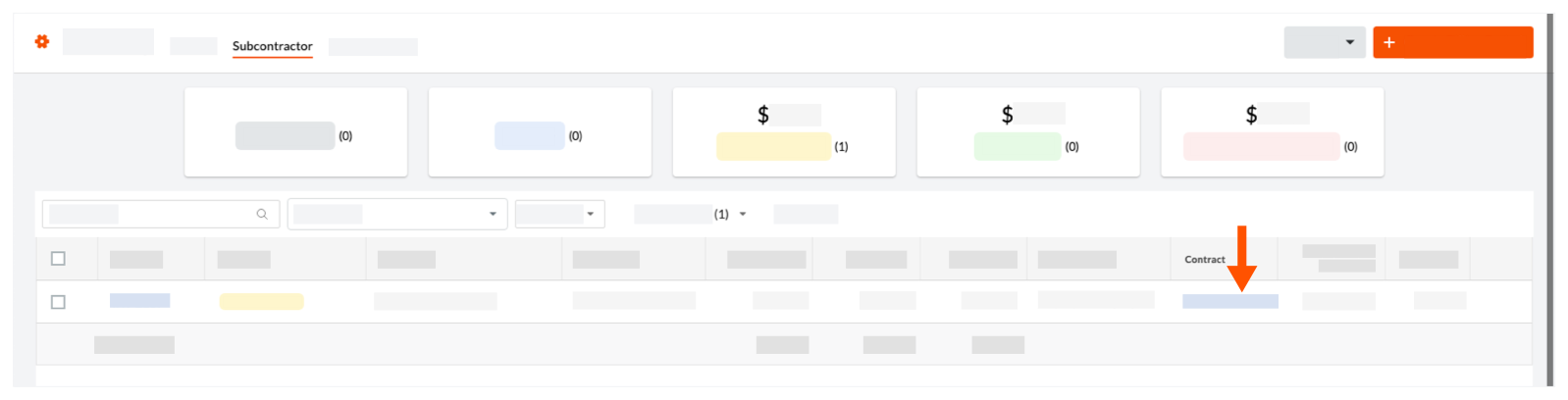
- In the commitment, click Edit.
- Under General Information, do the following:
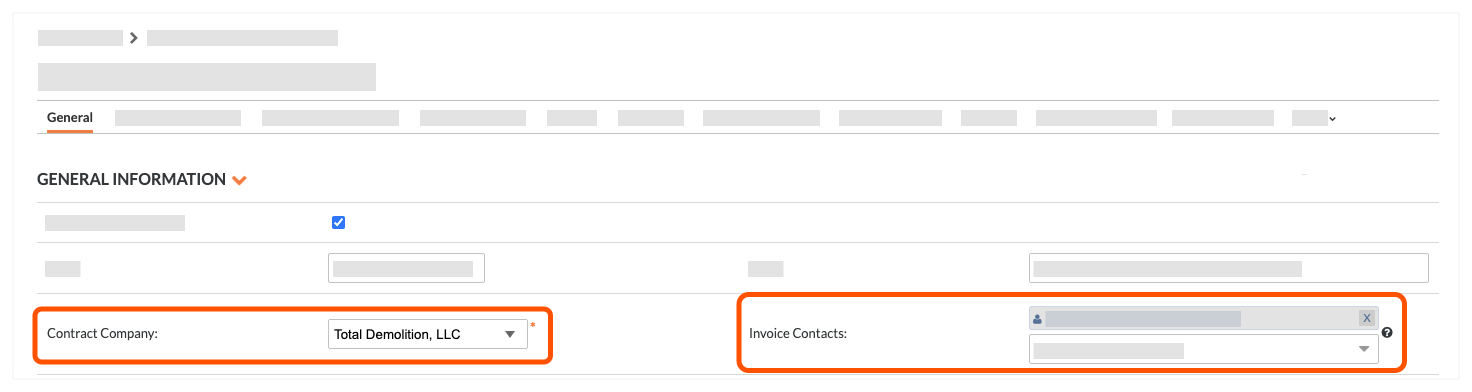
- Contact Company. Select the company record from the drop-down list.
- Payment application Contacts. Select an employee of the company from the drop-down list.
Tips
- Don't see the right company in the 'Contact Company' list? The company record must be added to the Project Directory. See Add a Company to the Project Directory.
- Don't see the desired user in the list? The user must ben an employee of the company record in the Project Directory. See Add a User Account to the Project Directory.
- Click Save.


 When your company applies the 'Owners English' or 'Specialty Contractors English' point-of-view dictionary, you'll see different tool names and term changes in the user interface. Learn
When your company applies the 'Owners English' or 'Specialty Contractors English' point-of-view dictionary, you'll see different tool names and term changes in the user interface. Learn