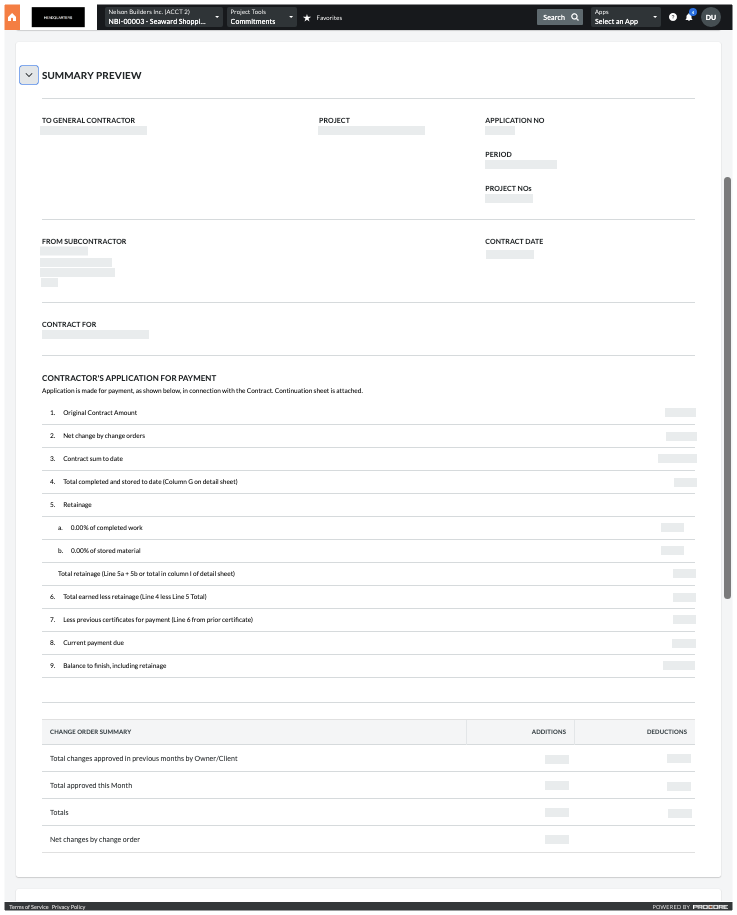View the Summary Preview for a Subcontractor Payment application
Objective
To view the 'Summary Preview' in a subcontractor payment application.
Background
As you work on creating and editing your subcontractor payment application, you can expand the 'Summary Preview' card on your payment application to see what your final payment application is going to look like.
Things to Consider
- Required User Permissions:
- You must be an payment application administrator.
OR - You must have 'Standard' level permissions on the project's Commitments tool.
AND
You must be added to the 'Private' drop-down list on the commitment.
- You must be an payment application administrator.
Prerequisites
Steps
- Navigate to the project's Commitment tool.
- Go to Commitment for the payment application you want to distribute.
- Click the Payment applications tab.
- Locate the payment application to preview.
- Click the Payment application # link to open it.
- Scroll down to the Summary Preview.
- Click the arrow to expand the Summary Preview card.