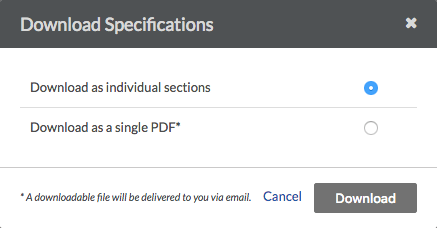Download Specifications
Download Specifications
Objective
To download individual or multiple specifications from a project's Specifications tool.
Things to Consider
Steps
- Navigate to the project's Specifications tool.
- Optional: Search and Filter for Specifications.
- Mark the tickboxes next to the specifications you want to download:
Note: If you select a specification section with multiple revisions, only the most recently published revision will be downloaded. If you only want to download a different revision, you can use the Download option when viewing the specification section revision.- Select a few specifications: Mark the tickbox next to each specification.
- Select all specifications within a division: Mark the tickbox next to the relevant division.
- Select all specifications in the set: Mark the tickbox at the top of the header.
- Click Download.
Notes:- If you selected only one specification section to download, the download will begin immediately, and the section will open in a new tab of your browser.
- If you selected multiple specification sections, you're asked to choose between downloading the specification sections as a single PDF (delivered to your email) or as separate pages for each section (downloaded to your computer).