View a Field Production Report
View a Field Production Report
Objective
To view a Site Production Report.
Background
The Field Production Report provides Procore users with the ability to compare a construction project's budgeted production quantities with its installed production quantities. With the appropriate permissions, you can view this report with the project's Reports or Timesheets tool.
Things to Consider
- Required User Permissions:
- 'Read Only' level permissions or higher on the project's 360 Reporting tool.
AND - 'Read Only' level permissions or higher on the project's Timesheets tool.
- 'Read Only' level permissions or higher on the project's 360 Reporting tool.
Prerequisites
Steps
From the project's Reports tool
- Navigate to the project's 360 Reporting tool.
- Scroll to Project Reports.
- Click Field Production Report.
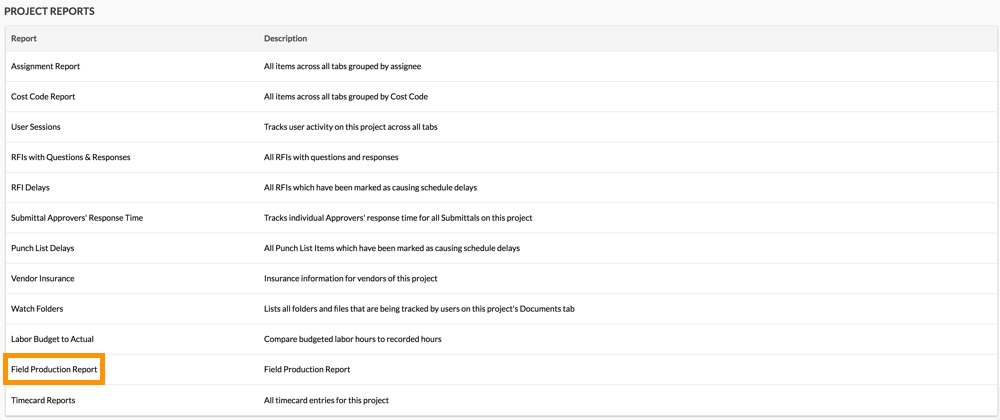
This reveals the Field Production Report. To learn about the data columns, see Which data columns are in a Field Production Report?
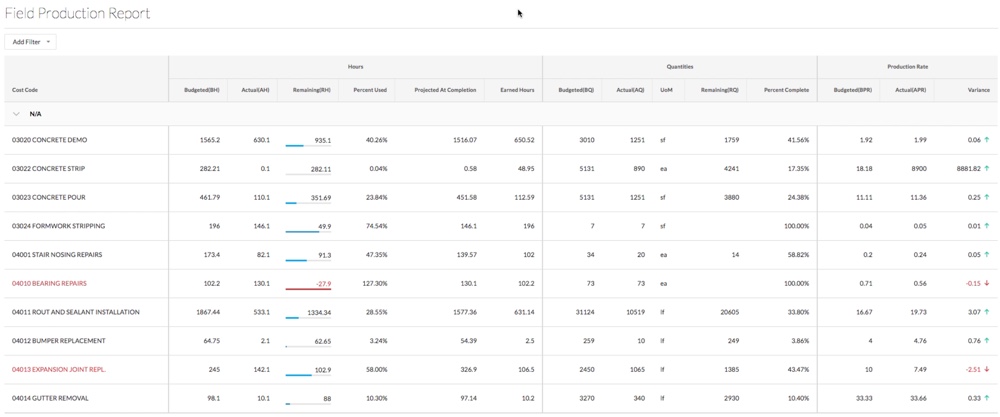
- Click Add Filter to narrow the display results.
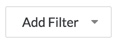
- Select one of the following:
- Cost Code
- Sub Job Name
- Unit Of Measure
From the project's Timesheets tool
- Navigate to the project's Timesheets tool.
- Click Reports.
- Click Field Production Report.
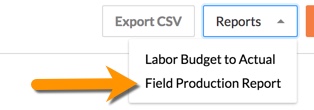
This reveals the Field Production Report. To learn about the data columns, see Which data columns are in a Field Production Report?
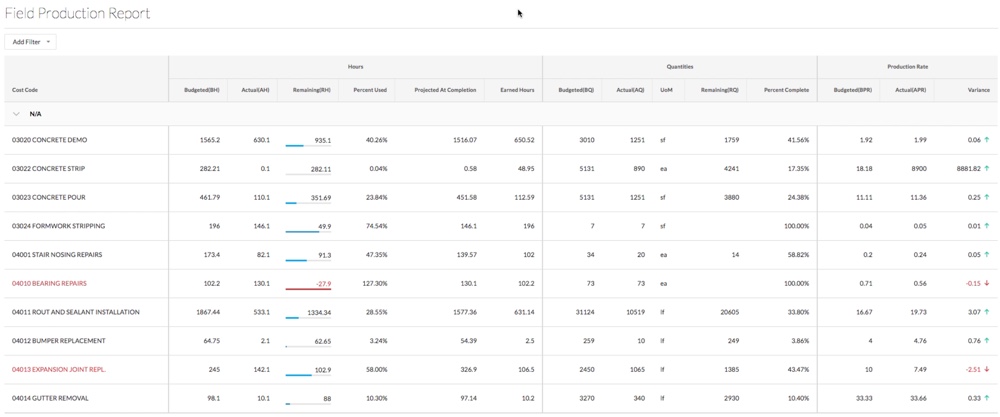
- Click Add Filter to narrow the display results.
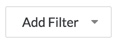
- Select one of the following:
- Cost Code
- Sub Job Name
- Unit Of Measure


