Add a Variation in Portfolio Financials
Objective
To add a variation to the Contract Room in Portfolio Financials.
Background
The Contract Room is a shared portal where vendors can submit variations and payment applications directly to the project team for approval throughout the duration of the project. The Variations tab of the Contract Room is where variations can be added and reviewed.
Things to Consider
- Required User Permissions:
- 'Vendor' access to the project or higher.
Note: Users with 'Vendor' or 'Limited' permissions can only add variations to a contract they have access to. If you are a vendor submitting a variation, see Submit a Variation for a Portfolio Financials Project.
- 'Vendor' access to the project or higher.
- Additional Information:
- Payment Applications and variations are typically added by a contact on the vendor team, but can also be added by a member of your project team. The interface for vendors is nearly identical, except vendors cannot see your budget.
- If your organisation has the 'Variation Breakdowns' feature enabled for your account, you can choose to break down costs for a variation. See Add a Broken Down Variation in the Steps section below.
Steps
- Navigate to the relevant Contract Room by clicking the name of the cost item in the project's Cost Tracker.
Note: Cost items with a Contract Room are marked with a ribbon icon.
icon. - Click the Variations tab.
- Click Add Variation.
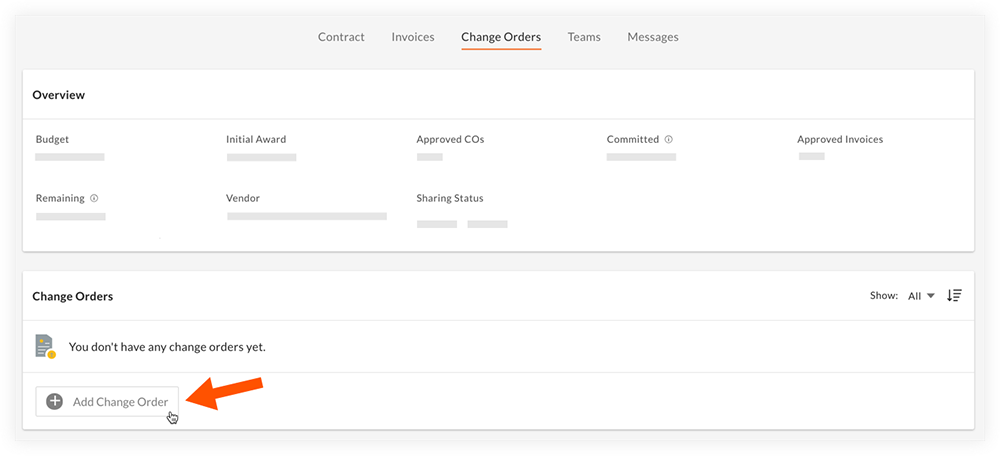
- Fill in the following fields:
Note: Fields with an asterisk (*) are required.- Number*
- Title
- Amount*
- Date*
- Description
- Optional: Click Add Document to upload any necessary documentation to the Documents section.
- Choose whether you want to notify the vendor of the variation you are adding:
- Mark the checkbox next to 'Notify [Vendor Name] upon submission' to notify the vendor of the variation.
- Clear the checkbox next to 'Notify [Vendor Name] upon submission' to add the variation without notifying the vendor.
- Click Submit.
Optional: Add a Broken Down Variation
Important
The 'Cost Breakdown' setting is only available if the 'Variation Breakdowns' feature is enabled for your organisation's account. Reach out to your Procore point of contact for more information.- Fill in the following fields:
Note: Fields with an asterisk (*) are required.- Number*
- Title
- Date*
- Description
- Click the Cost Breakdown toggle to the ON
 position.
position.
Note: After this setting is enabled, you will no longer be able to enter a lump sum amount for the variation. - In the 'VAR Details' section, enter monetary amounts against each of the contract's programme items.
- Optional: Click Add Document to upload any necessary documentation to the Documents section.
- Click Submit.
Note: To review the broken down costs of a submitted variation, scroll to the Cost Details section.
Demo
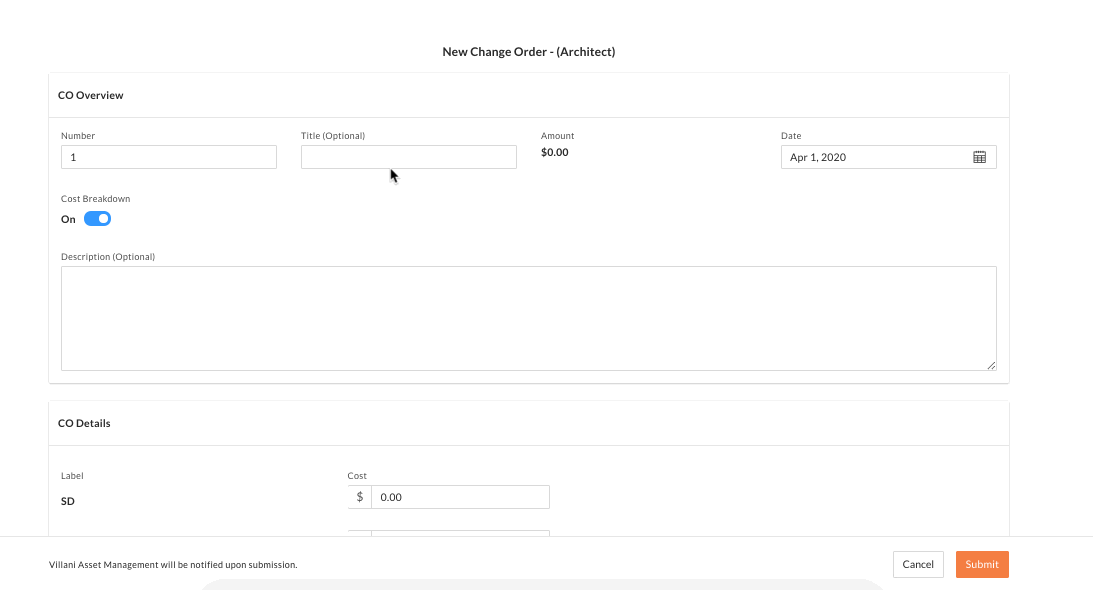 |

