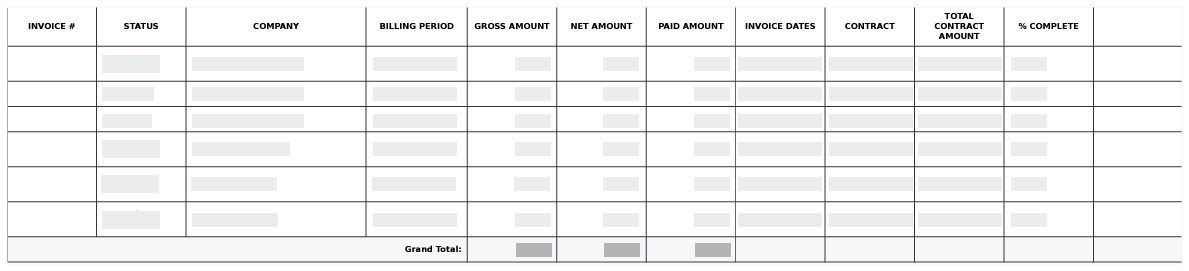Export the Subcontractor Payment Applications Page
Objective
To export a list of all the subcontractor payment applications on the 'Subcontractor' tab of the project's Payment applications tool.
Background
The 'Subcontractor' tab in the project's Payment applications tool displays all of your project's billings. You can generate a PDF copy of this list using the export steps described below.
Things to Consider
- Required User Permissions:
- You must be an payment application administrator.
Prerequisites
Steps
- Navigate to the project's Invoicing tool.
- Click the Subcontractor tab.
- Click the Export button and choose the PDF option.
Notes
- Procore generates a PDF that includes the table contents and opens it in a separate browser window.
- Any grouping, filtering and search filters applied to the billings on the Subcontractor tab are reflected in the PDF.
Example
The illustration below shows you an example of the PDF export.