About Stored Materials on Payment applications
- Last updated
- Save as PDF
Table of Contents
Overview
Billing for stored materials on a construction project allows contractors to recover the costs of purchasing and storing materials on a job site. It also requires teams to ensure they accurately account for materials received. This includes documenting the trade partners, types of materials, quantities, costs and delivery dates. Because stored materials do not represent completed work, payment applications must be itemized to differentiate between what is installed on a project during a billing period and what is stored for future work.
Once a contractor receives a payment application payment, stored materials become the client's property and the contractor is responsible for ensuring stored materials are safe. To avoid misunderstandings, ensure the requirements in a project's commitment or main contract are clear about how to bill for stored materials.
Teams using the Procore Payment application Management solution can manage stored materials manually or enable a configuration option that moves balances from the 'Materials Presently Stored' column on a previous payment application to the 'Work Completed from Previous Application' column on the next payment application. Users also bill for stored materials using the accounting method configured for the contract.
In addition, teams can configure a Procore project template, so the stored materials configuration settings are automatically copied to new Procore projects. To learn more, see What gets copied over to a new project when applying a project template?
Considerations
Prerequisites
To bill for stored materials, your team must:
- Track the materials you receive and document them in your inventory.
- Track the materials installed during a billing period and those stored for the future.
Tip
Need help tracking materials? For tips about using different Procore tools to track materials received and installed, see How do I track the actual materials received and installed on a job site?
You also need to:
| Step | On main contract payment applications... | On subcontractor payment applications... |
|---|---|---|
| Opt into the modernised payment application experience | About Main Contract Payment Applications | About Subcontractor Payment Applications |
| Create a contract | Create Main Contracts | Create a Commitment 1 |
| Create a payment application | Create Main Contract Payment Applications | Create a Subcontractor Payment application |
1 In Procore, a commitment is either a purchase order or a subcontract.
When your team creates owner or subcontractor payment applications, you bill for line items as other project costs. The only difference is that the materials installed and the materials stored are documented on the payment application.
Limitations
Please be aware of the following limitations:
- Procore always uses the same accounting method for a contract and its payment applications. If you choose an Amount-based contract, Procore generates Amount-based payment applications. Similarly, a Unit/Quantity-based contract generates Unit/Quantity-based payment applications.
- Once line items are added to a main contract's Bill of Quantities, the accounting method for the main contract and its payment applications cannot be modified. See Create Main Contracts.
Configure Settings
To bill for stored materials, configure these settings:
- Choose the Accounting Method for the Contract
- Configure the Stored Materials Settings for a Commitment
- Configure the Stored Materials Settings on the Payment Applications Tool
Choose the Accounting Method for the Contract
Configure the accounting method for a new main contract to bill for stored materials on a payment application. You can also configure the accounting method for purchase orders and subcontracts created with the Project-level Commitments tool. Procore applies the setting you choose to the contract and any payment applications related to the contract. Choices are:
- Amount-Based. Enter the lump sum amount for line items on the contract's Bill of Quantities and the contract's payment applications.
- Unit/Quantity-Based. Enter a quantity and unit price for line items on the contract's Bill of Quantities and the contract's payment applications.
Tip
Managing tenders in Procore? You can set the accounting method for the Project-level Tendering tool. To learn more, see How do I set the accounting method for tenders?Examples
These examples show you how to choose the accounting method for purchase orders and subcontracts in the project's Commitments tool and on a new main contract for a project. To learn more, see How do I set the accounting method for a contract?
Commitments
A user with 'Admin' level permissions on the Commitments tool configures the 'Default Accounting Method for Purchase Orders' and 'Default Accounting Method for Subcontracts' settings under 'Default Contract Settings' on the 'Configure Settings' page of the tool. Once set, all of the commitments on the project use the method configured. To learn more, see Configure Advanced Settings: Commitments.
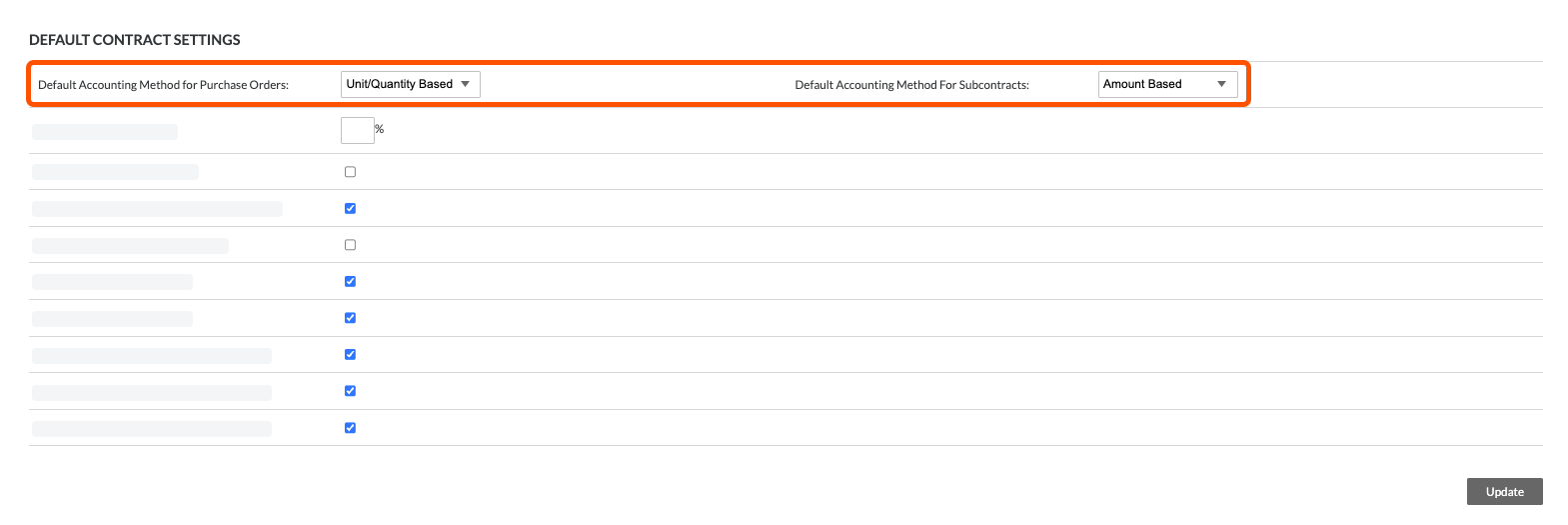
Main Contracts
A user creating a main contract must configure its default accounting method before adding any line items to its Bill of Quantities. Once line items are added, you cannot change the accounting method. In Procore, the default accounting method is Amount-Based contracts. To change to the Unit/Quantity-based method, click the button in the banner at the top of a main contract's Bill of Quantities. To learn more, see Create Main Contracts.

Configure the Stored Materials Settings for a Commitment
To enable billing for stored materials on a commitment, a team member with 'Admin' level permissions on the Commitments tool can mark the 'Enable Billing Separately for Stored Materials' setting on the Advanced Settings tab of a commitment.
Example
This is an example of the 'Stored Materials' setting on a contract. This setting is available on the Commitments tool. To enable the option, mark the 'Enable Payment applications' tickbox and then the 'Enable Billing Separately for Stored Materials' tickbox.
If your payment applications must account for retention, your team also has the option to mark the 'Enable Stored Material Retention' tickbox. To configure subcontractor payment applications to enter retention, see Enable Retention on a Purchase Order or Subcontract.
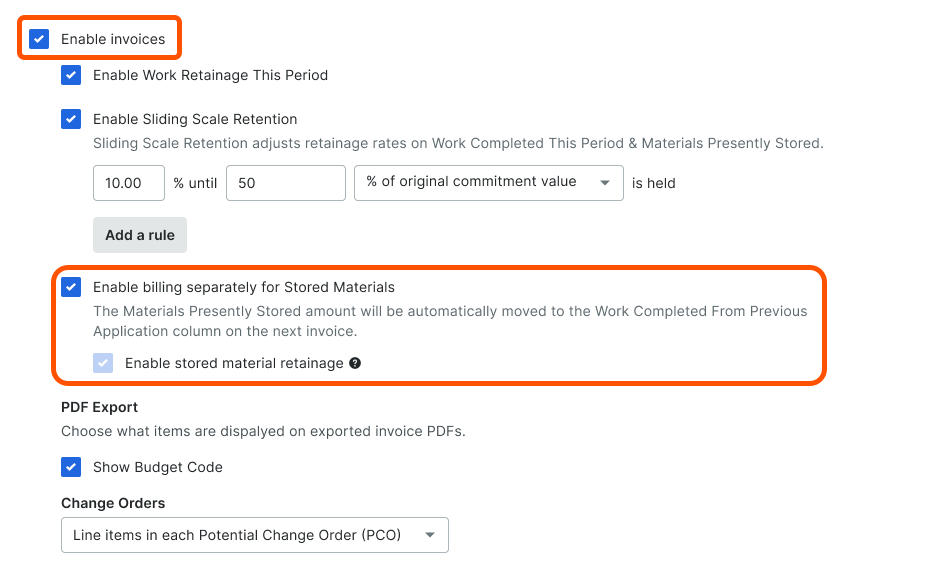
Configure Stored Materials Settings for the Payment Applications Tool
A team member with 'Admin' level permissions on the Commitments tool can update the Stored Materials settings on the Project-level Payment applications tool. When toggled ON, Procore automatically moves the amount entered in the 'Materials Presently Stored' column on the previous payment application's Bill of Quantities to the 'Work Completed from Previous Application' column on the next payment application.
Note
For best results, Procore recommends configuring this setting before your team creates payment applications on a project. However, you can change this setting mid-project as shown in this example.Example
This is an example of the 'Stored Materials' setting on the Project level Payment applications tool.

If you turn this setting ON mid-project, an informational message informs you how changing the setting affects your existing contracts. The user making the change must click Update to acknowledge the prompt.

Amount-Based Data Entry
Review this example to learn how to bill for stored materials on payment applications when a contract is configured to use the 'Amount-Based' accounting method.
Data entry on the first Amount-Based payment application
For the contract's first payment application, the value in the New Materials Stored column is always set to £0.00 by default. Since the subcontractor received materials on-site during this billing period, the payment application contact enters £2,000.00 in the New Materials Stored column (see 1). This represents the currency amount of the materials received. Once input, Procore automatically updates these values on the line item (see 2):
- Total Completed & Stored to Date (%). Procore converts the entry to a percentage value (16%) to show total progress.
- Materials Presently Stored. Procore updates this column with the amount in the New Materials Stored column (£2,000.00).
- Total Completed & Stored Date (£). Procore adds the £2,000.00 entry to this column (see 2). Note: This column shows the cumulative total of the values in the Work Completed This Period, New Materials Stored and Materials Presently Stored column.
- Balance to Finish. This column is only visible to payment application administrator(s). Procore takes the Bill of Quantities amount and subtracts the New Materials Stored amount to calculate the balance to finish). Note: In subsequent payment applications, this column shows the cumulative decline from the contracted amount for the line item.

Data entry on the Second Amount-Based payment application
For the next billing period, the payment application contact prepares their second payment application. In all new payment applications, the New Materials Stored column is always set to £0.00 by default (see 1). However, Procore automatically moves the value from the New Materials Stored column on the previous payment application to the Previous Materials Stored column on the current payment application (see 1 to 2). Before making additional data entry, note that the highlighted values (see 3) match the first payment application (above).

Next, perform some additional data entry on the line item.
For this entry, the subcontractor received an additional £2,500.00 in new materials that are now stored on the job site (or in a storage facility). The payment application contact enters £2,500.00 in the New Materials Stored column (see 1). After the entry, Procore automatically updates these values (see 2).
- Total Completed & Stored to Date (%). Procore updates this value from 16% to 36%.
- Materials Presently Stored. Procore updates this value from £2,000.00 to £4,500.00.
- Total Completed & Stored to Date (£). Procore updates this value from £2,000.00 to £4,500.00.
- Balance to Finish. Procore subtracts the sum of the 'New Materials Stored' value and the 'Previous Material Stored' amount from the 'Bill of Quantities' amount. This shows the cumulative decline of the contracted amount.
Note: The Work Completed from Previous Application (%) value remains unchanged (see 3).

Next, half of the new materials stored on the first payment application were installed on the job site during the current billing period. To address this, the payment application contact takes £1,000.00 from the Previous Materials Stored column (see 1) and moves that £1,000.00 to the Work Completed this Period column (see 2).
Note
After you change the entry in the Previous Materials Stored column, the system the system focus jumps to the Work Retention This Period (£) column. This occurs if the payment application administrator enables the retention setting on the commitment. To keep to the purpose of billing for stored materials, retention data entry is not included in this example. However, documentation about retention is available:
- To learn how to enable retention on a commitment, see Enable Retention on a Purchase Order or Subcontract.
- To learn how to set and release retention on a payment application, see Set or Release Retention on a Subcontractor Payment application.

After moving the Previous Materials Stored amount to the Work Completed This Period column, Procore considers the entries to calculate these values:
- Total Completed & Stored to Date (%). Procore keeps the value at 36%.
- Materials Presently Stored. Procore keeps the value at £3,500.00.
- Total Completed & Stored to Date (£). Procore keeps the value at £4,500.00.
- Balance to Finish. Procore subtracts the sum of the 'New Materials Stored' value and the 'Previous Material Stored' amount from the 'Bill of Quantities' amount. This shows the cumulative decline of the contracted amount.
Note: The Work Completed from Previous Application (%) value remains unchanged.
Data entry on the third Amount-Based payment application
For the next billing period, the subcontractor receives additional materials, the previously stored materials have been installed. The payment application contact creates their third payment application.
On the third payment application:
- Procore moves the amount from the New Materials Stored column on the second payment application and adds it to the amount in Previous Materials Stored column (see 1).

- The payment application contact takes £3,000.00 from the Previous Materials Stored column on the second payment application and moves it to the Work Completed This Period column (see 1) This leaves £500.00 in the Previous Materials Stored column (see 2).

- The payment application contact also enters £2,000.00 in the New Materials Stored column (see 1). This represents the new materials received during the current billing period that are now being stored. Procore adds the Materials Presently Stored value to the Previous Materials Stored value (see 2) to calculate the Materials Presently Stored value (see 3).

- Procore also automatically updates the following values on the line item:
- Total Completed & Stored to Date (%). Procore calculates the value at 52%.
- Total Completed & Stored to Date (£). Procore calculates the value at £6,500.00
- Balance to Finish. Procore subtracts the sum of the 'New Materials Stored' value and the 'Previous Material Stored' amount from the 'Bill of Quantities' amount. This shows the cumulative decline of the contracted amount.
You can continue creating payment applications and entering new line item entries until the Balance to Finish value on a line item reaches £0.00.
Unit Quantity-Based Data Entry
Learn how to bill for stored materials on payment applications when a contract is configured to use the 'Unit/Quantity-Based' accounting method.
Data Entry on the First Unit/Quantity-Based Payment application
Before data entry, the quantity in the New Quantity column is set to 0 by default on the first payment application.
In this billing period, the subcontractor installed 100 units. A payment application contact enters 100 in the New Quantity column (see 1). Once input, Procore automatically updates the highlighted values on the line item (see 2):

- New Value. Procore calculates this value by multiplying the New Quantity amount by the Unit Price.
- Total Completed & Stored to Date (£). Procore updates this value from £0.00% to £12,500.00.
- Total Completed & Stored to Date (%). Procore converts the entry to a percentage value (20%) to show total progress.
- Balance to Finish. Procore subtracts the sum of the New Value (£12,5000.00) from the Bill of Quantities (£62,500.00). The £50,000.00 balance to finish shows the cumulative decline of the contracted amount.
Next, the quantity in the New Materials Stored (Qty) column is set to 0 by default on the first payment application. In this billing period, 50 units were stored on the job site. A payment application contact enters 50 in the New Materials Stored (Qty) column. This is the quantity of the materials received and stored on-site. Once input, Procore automatically updates the highlighted values on the line item (see 2):

- New Materials Stored (£). Procore calculates the New Materials Stored (Qty) entry by the Unit Price from the subcontract.
- Materials Presently Stored (Qty). Procore updates this quantity from 0 to 50.
- Materials Presently Stored (£). Procore converts the quantity (50) to a currency amount (£6,250.00).
- Total Completed & Stored to Date (£). Procore adds £6,250.00 to £12,500.00 and shows £18,750.00.
- Total Completed & Stored to Date (%). Procore converts the entry to a percentage value (30%).
- Balance to Finish. Procore subtracts the sum of the New Value (£12,5000.00) and the New Materials Stored (£) (£6,250.00) from the Bill of Quantities (£62,500.00) amount. £43,750.00 shows the cumulative decline of the contract amount.
Data Entry on the Second Unit/Quantity-Based Payment application
For the next billing period, the payment application contact prepares their second payment application. In all new payment applications, the New Quantity is 0 by default (see 1). The Previous Quantity shows the 'New Quantity' submitted on the first payment application (see 2) and the Previous Materials Stored (Qty) shows the 'New Materials Stored (Qty)' from the previous payment application (see 3).
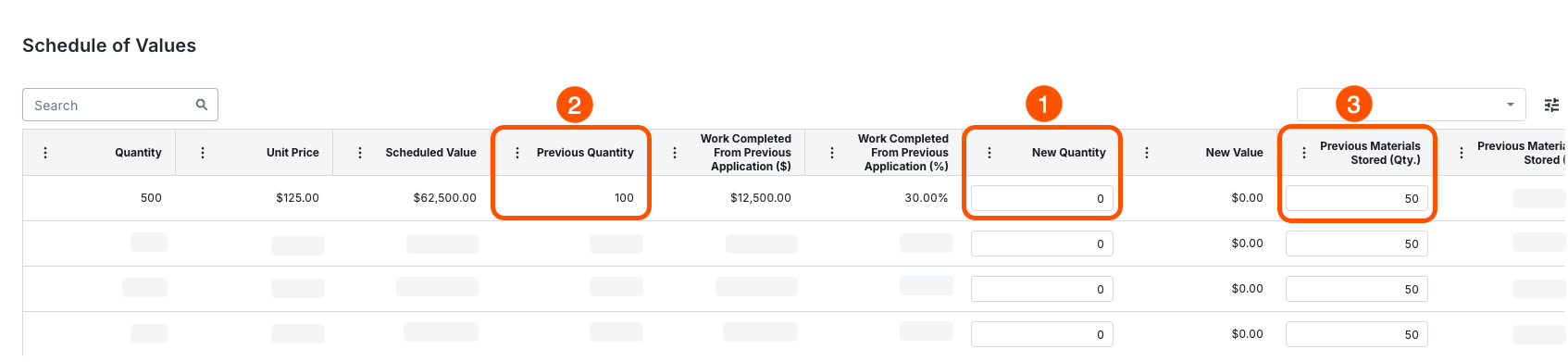
Next, perform some additional data entry on the line item.
In this example, the subcontractor installed the 50 units previously stored on the previous payment application. The payment application contact updates the Previous Materials Stored (Qty) entry to 0 and moves that quantity (50) to the New Quantity column (see 1). The subcontractor also received 100 additional units, placing them all into storage. The payment application contact enters 100 in the New Materials Stored (Qty) column (see 2).
Once input, Procore automatically updates the highlighted values on the line item (see 3):

- New Value. Procore calculates this value by multiplying the New Quantity amount by the Unit Price.
- Previous Materials Stored (£). Procore calculates this value by multiplying the Previous Materials Stored (Qty) amount by the Unit Price.
- New Materials Stored (£). Procore calculates the New Materials Stored (Qty) entry by the Unit Price from the subcontract.
- Materials Presently Stored (Qty). Procore shows the quantity of the materials presently stored. Procore shows the New Materials Stored (Qty) because they installed all materials stored on the previous payment application.
- Materials Presently Stored (£). Procore converts the quantity (100) to a currency amount (£12,500.00).
- Total Completed & Stored to Date (£). Procore adds the New Value (£6,250.00) from the new payment application, subtracts the Previous Materials Stored (£6,250.00) from the previous payment application and then adds the New Materials Stored (Qty)(£18,750.00) to calculate the £31,250.00 total.
- Total Completed & Stored to Date (%). Procore converts the Total Completed & Stored to Date (£) to a percentage value (50.00%).
- Balance to Finish. Procore subtracts the sum of the New Value (£6,250.00) and the New Materials Stored (£) (£12,500.00) from the Bill of Quantities (£62,500.00) amount. £31,250.00 shows the cumulative decline of the contract amount.
Data Entry on the Third Unit/Quantity-Based Payment application
For the next billing period, the payment application contact prepares their second payment application. In all new payment applications, the New Quantity is 0 by default (see 1). The Previous Quantity shows the 'New Quantity' submitted on the previous payment application (see 2) and the Previous Materials Stored (Qty) shows the 'New Materials Stored (Qty)' from the previous payment application (see 3).

Next, perform some additional data entry on the line item.
In this example, the subcontractor installed 50 of the units previously stored on the previous payment application. The payment application contact updates the Previous Materials Stored (Qty) entry from 100 to 50 and moves the quantity (50) to the New Quantity column (see 1). The subcontractor also received 50 additional units, placing them all into storage. The payment application contact enters 50 in the New Materials Stored (Qty) column (see 2).
Once input, Procore automatically updates the highlighted values on the line item (see 3):

- New Value. Procore calculates this value by multiplying the New Quantity amount by the Unit Price.
- Previous Materials Stored (£). Procore calculates this value by multiplying the Previous Materials Stored (Qty) amount by the Unit Price.
- New Materials Stored (£). Procore calculates the New Materials Stored (Qty) entry by the Unit Price from the subcontract.
- Materials Presently Stored (Qty). Procore shows the quantity of the materials presently stored. Procore shows the New Materials Stored (Qty) because they installed all materials stored on the previous payment application.
- Materials Presently Stored (£). Procore converts the quantity (100) to a currency amount (£12,500.00).
- Total Completed & Stored to Date (£). Procore adds the New Value (£6,250.00) from the new payment application, subtracts the Previous Materials Stored (£) (£6,250.00) from the previous payment application and then adds the New Materials Stored (Qty)(£6,2500.00) to calculate the £37,500.00 total.
- Total Completed & Stored to Date (%). Procore converts the Total Completed & Stored to Date (£) to a percentage value (60.00%).
- Balance to Finish. Procore subtracts the sum of the New Value (£6,250.00) and the New Materials Stored (£) (£6,250.00) from the Bill of Quantities (£62,500.00) amount. £25,000.00 shows the cumulative decline of the contract amount.
Common Questions
Do we have to opt-in to the modernised payment application experiences?
Yes. To bill for stored materials using the methods described, you must opt-in to the modernised experience for main contract payment applications and subcontractor payment applications. To learn more, see About Main Contract Payment Applications and About Subcontractor Payment applications.
More
To learn more about main contract payment applications, see these links:

