Share a Custom Submittal Report
Objective
To share a custom submittal report by email with other project team members.
Background
If you create a custom submittal report (see Create a Custom Submittal Report), you can share it with other project team members using the Steps below.
Things to Consider
- Required User Permission:
- To share a custom submittals report, 'Standard' or 'Admin' level permission to the Submittals tool.
- To be named as a recipient for a shared custom submittals report, a user account in the Project Directory (see Add a User Account to the Project Directory).
- To view a custom submittals report online in Procore, 'Standard' or 'Admin' level permissions to the Submittals tool and 'Read-Only' level permission to the Reports tool.
- Prerequisites:
- The project must have at least one (1) custom submittals report. See Create a Custom Submittals Report.
- Limitations:
- The sharing features documented below are only available for custom submittal reports. It is not available for project reports (e.g., it is not available for the Submittal Approver's Response Time Report).
- Additional Information:
- Custom submittal reports can be shared with any users in the Project Directory (see Add a User Account to the Project Directory).
- Recipients of the shared custom submittal report can do the following:
- To download the report, click the hyperlink to the right of the View PDF or View CSV label (Note: The available format is determined by the report creator). Important! When sharing a custom submittal report, keep in mind that recipient does NOT need to be granted access permission to the Submittals or Reports tools in order to download the PDF or CSV attachment.
- To view the report online, click the View Online link. If the recipient is not already logged into Procore, the users will prompted to enter their login credentials. To view the report, the user must have access permission to the project's Submittals tool. See Log In to Procore Web.
Steps
- Navigate to the project's Submittals tool.
- Click Reports and choose one of the Custom reports from the menu.
Note: The report links in the 'Submittal Reports' menu are created by your company or project team members. See Create a Custom Submittal Report.
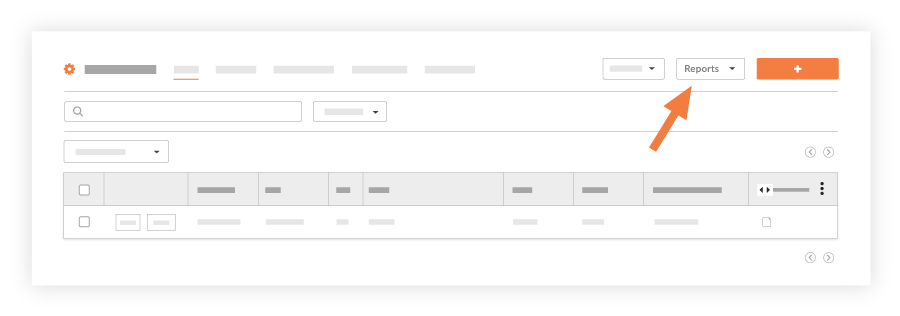
- Click Share Report.
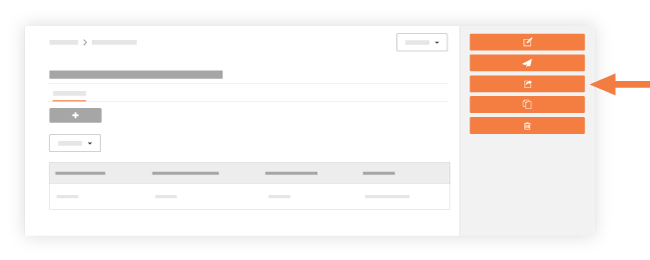
- In the People list, enter the desired names or distribution groups.
- Click Share.
The Share List Updated banner confirms the report has been shared.

