View the Submittal Approvers Response Time Report
Objective
To use the Project level Submittals tool to view the Submittal Approvers' Response Time report.
Background
The Submittal Approvers Response Time report is designed to track user response times to submittal items. This is a useful report to run on a project when:
- You want to audit reviewer response times on submittal items. You can view all reviewer response times for a project's submittals or you can apply a filter option to narrow the report to view an individual approver's response time.
- You want to view an approval duration summary. You can view the report to see the total number of days (i.e. duration) it took to obtain a response of "Approved" or "Approved as Noted" for one or many submittals.
- You want to review the variance between the programmed due dates and actual response times. You can view the report to see the the number of days it took to receive an approved response to one or all project submittals. Knowing this information can help improve your planning efforts in the future.
Things to Consider
- Required User Permission:
- 'Admin' level permissions to the project's Submittals tool
- Limitations:
- This report is only available when the project is configured to use submittal workflow.
- This report is not available with package workflow as it is designed to track response times on individual submittals, not packages.
Steps
View the Submittal Approvers Response Time Report
- Navigate to the project's Submittals tool.
- In the right navigation pane under Submittal Reports, click the Submittal Approvers' Response Time link.
- In the Submittal Approvers' Response Time page, you have these options:
- To narrow the report results to a specific individual, go to the right navigation pane and under Filter By, select the desired name from the Approver list.
- To sort the report results by a specific column, click the desired column header.
After viewing the report in Procore, you can export the data to the CSV or PDF file format. See Export a Submittal Approvers Response Time Report.
Export a Submittal Approvers Response Time Report
- Navigate to project's Submittals tool.
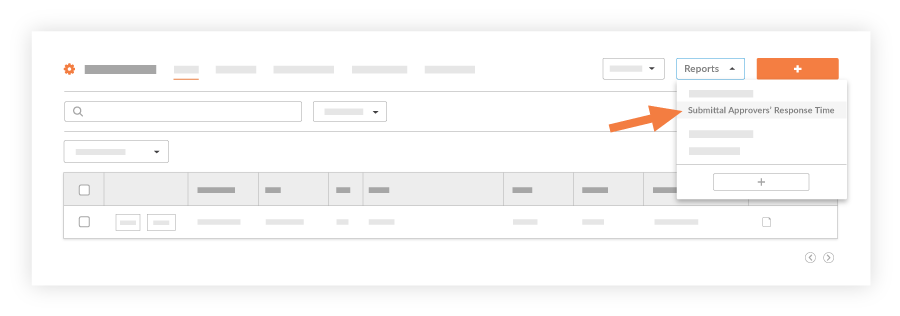
- Click one of these options:
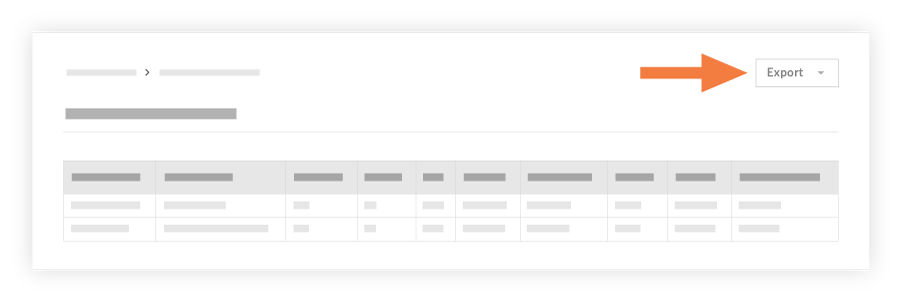
- Export > PDF. Exports data to the Adobe Portable Document Format (PDF). For an example, see PDF Export File below.
- Export > CSV. Exports data to the Comma Separated Values (CSV) format. For an example, see CSV Export File below.
- Export > Excel. Exports data to the open XML spreadsheet file format (XLSX) used by Microsoft Excel.
- Note: Procore exports all of the report data, regardless of any Filter by or Sort settings that have been set. By default, the report data is sorted in ascending order by the approver's name.

