Edit a Coordination Issue
Objective
To edit the information for a coordination issue or unlink an RFI.
Things to Consider
- Required User Permissions:
- To edit any co-ordination issue, 'Admin' level permissions on the project's Co-ordination Issues Tool.
- To edit only co-ordination issues you have created, 'Standard' level permissions on the project's Co-ordination Issues Tool.
- Additional Information:
- Any changes made in the Co-ordination Issues tool at app.procore.com will automatically sync with the Procore plugin. If you make an edit in the plugin while you have the Co-ordination Issues tool open in your browser, you will need to refresh the page in order to see the changes.
- You can edit the Location, Assignee and Due Date fields for multiple issues at once from the Co-ordination Issues tool in Procore. See Bulk Edit Co-ordination Issues.
- If you want to edit comments that have been added to a coordination issue, see Add or Manage Comments on a Coordination Issue.
Video
Steps
- From the Procore Plugin for Co-ordination Issues
- From the Documents Plugin for Autodesk®
- From the Co-Ordination Issues Tool
From the Procore Plugin for Co-ordination Issues
- Open Navisworks® and your model on your computer. See Getting Started Using the Procore Plugin.
- With the Procore tab selected, click Issues List.
- In the 'All Issues' or 'Assigned to Me' list, hover over the issue you want to edit.
- Click Info.
- Click into any editable field to edit the information.
Note: Changes are automatically saved when you click out of the field.
From the Documents Plugin for Autodesk
- Open Revit® on your computer.
- Navigate to a 3D view in the project browser of Revit®.
- Click the Procore tab.
- Click Co-ordination Issues.
- In the Co-ordination Issues side panel, select the project in Procore.
- On the co-ordination issue, click the information
 icon.
icon. - Click into any editable field to edit the information.
Note: Changes are automatically saved when you click out of the field.
From the Co-Ordination Issues Tool
Edit a Coordination Issue
- Navigate to the project's Co-ordination Issues tool on app.procore.com.
- Click the Issue link to view its details in the side panel.
- In the General tab, update the fields as needed. Changes save automatically.
Note
In the General tab, you can edit text fields and drop-down lists, but you cannot edit Attachments. - Optional: To make updates to the issue's Activity tab:
- Click the Activity tab.
- To enter a comment, add an entry in the Type a message or @mention someone box.
- To upload an attachment, click Attach Image.
- Click Submit to save the activity.
- Optional: Click the
 icon to open the Overflow menu:
icon to open the Overflow menu:
- Move to Observation. Create an observation and update the issue's status to Moved to Observation. See Move a Co-ordination Issue to an Observation.
- Elevate to New RFI. Create a new RFI and update the issue's status to Elevated. See Elevate a Co-ordination Issue to an RFI.
- Elevate to Existing RFI. Search for an existing RFI to link it to the co-ordination issue. See Elevate a Co-ordination Issue to an RFI.

- Optional: If an issue was moved or elevate and you want to change that:
- Reopen a co-ordination issue that was moved to an observation, click Reopen. The issue status changes from Moved to Observation to Open.
- Unlink a co-ordination that was elevated to an RFI, click Unlink RFI. The issue status changes from Elevated to Open.
- When finished, click the
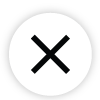 icon to close the side panel.
icon to close the side panel.
Bulk Edit Coordination Issues
- Navigate to the project's Co-ordination Issues tool on app.procore.com.
- Mark the checkboxes next to the issues you want to edit.
- Click the Bulk Actions drop-down menu, then click Edit.
- Click the fields to edit the information.
Note: You can only edit the Location, Assignee and Due Date fields in bulk. If you need to edit another field, see Edit a Co-ordination Issue above. - Click Update Issues to save your changes.

