Manage Users in a Permission Group for the Document Management Tool (Beta)
PRIVATE ARTICLE - DRAFT
This article is intentionally set to 'Private.' Content is subject to change and will be published only when it is approved by Procore for release to production.
Objective
How to add or remove users in a permission group for the Document Management tool.
Background
Instead of having to grant permissions for each individual file in the Document Management tool, you can manage access to documents using permission groups. When you create permission groups for different user types (such as Architect and Speciality Contractor), you can set specific rules (such as specifying which type of document the group should be able to view) and then add individuals to these groups to automatically control access to documents.
Things to Consider
- Required User Permissions:
- 'Admin' level permissions to the project's Document Management tool.
Steps
- Navigate to the project's Document Management tool.
- Click the Configure Settings
 icon.
icon. - On the Permissions tab, click the edit
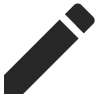 icon for the permission group that you want to edit.
icon for the permission group that you want to edit. - Click Edit People.
- Add or remove users as necessary.
- Click Save.

