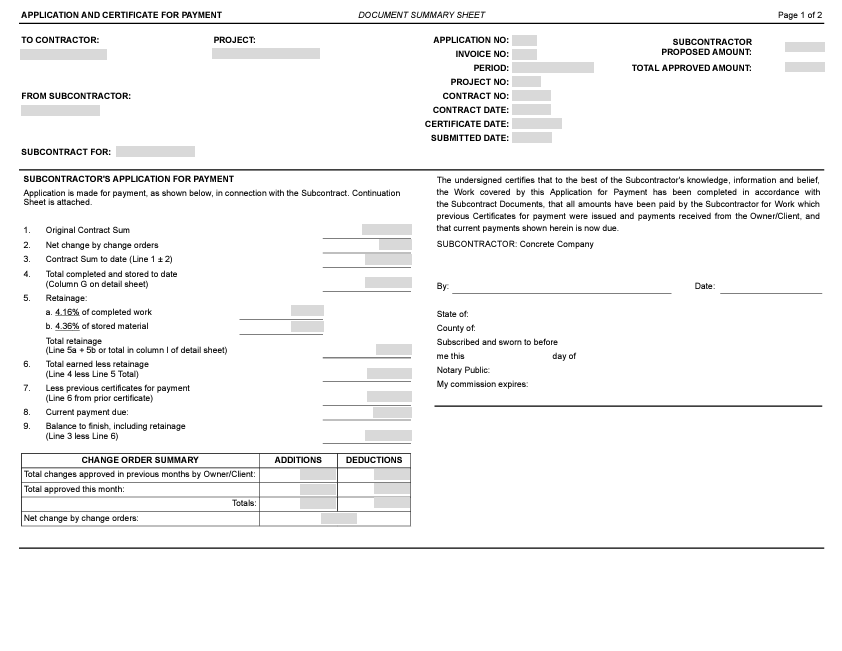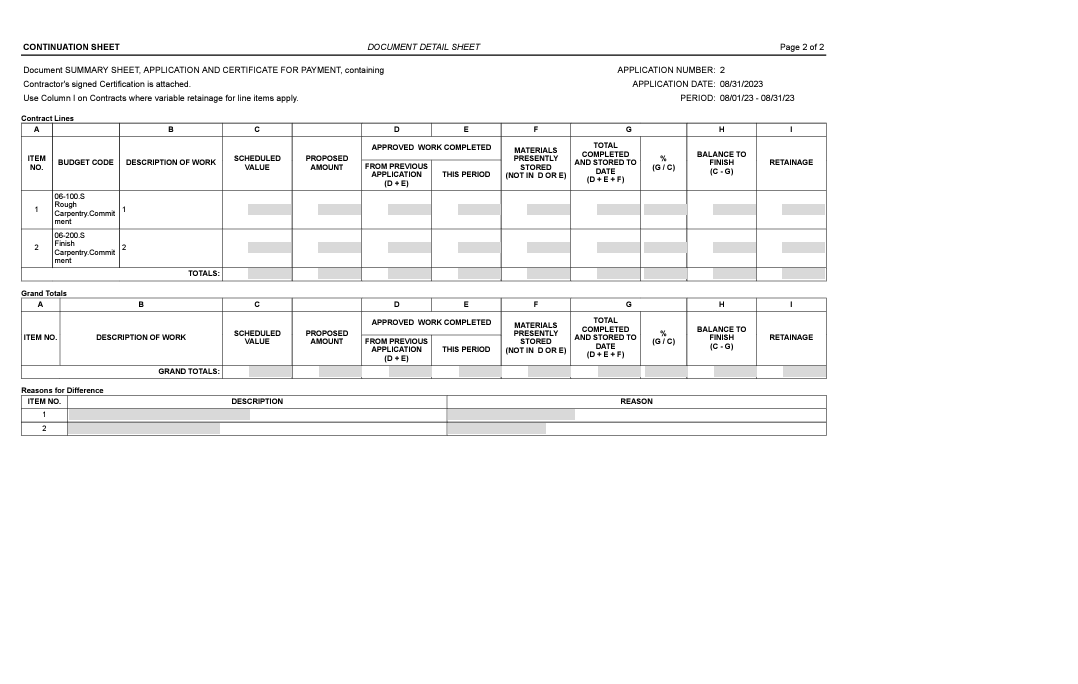Create a Payment Programme from the Progress Billings Tool
Note
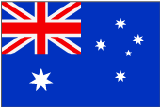 This feature was designed for Procore customers in Australia and New Zealand who have a legal requirement to provide claimants with a payment programme. However, this feature is available for use by all Procore customers using the Project level Commitments & Project Billings tools.
This feature was designed for Procore customers in Australia and New Zealand who have a legal requirement to provide claimants with a payment programme. However, this feature is available for use by all Procore customers using the Project level Commitments & Project Billings tools. Objective
Background
Things to Consider
- Required User Permissions:
- 'Admin' level permissions on the project's Commitments tool.
- Additional Information:
- Procore can automatically notify subcontractors by email when payment applications are approved. See Configure Settings: Progress Billings.
- You can define custom text which appears in the footer of payment programme PDFs. See Configure Settings: Progress Billings.
Prerequisites
- The 'Display Subcontractor Claimed Amounts' option must be enabled in the project's Progress Billings tool’s configuration settings. See Configure Settings: Progress Billings.
- Complete the steps in Create a Payment Application on Behalf of a Payment Application Contact or Submit a New Payment application as a Payment Application Contact.
- In order for amounts to appear on the payment programme, subcontractors must enter amounts in the 'Work Completed This Period' and 'Materials Presently Stored' columns of the payment application. See Submit a New Payment application as a Payment Application Contact.
Steps
- Navigate to the project's Progress Billings tool.
- Click the Subcontractor tab.
- Click the commitment that you want to issue an payment application for.
- Click the Payment Applications tab.
- Perform one of the following steps:
- Click the PDF icon
 to the far right side of the most recent line item.
to the far right side of the most recent line item.
OR - Click View next to the most recent line item and then on the Payment Applications screen, select PDF from the Export drop-down list.
Example
- Click the PDF icon


 The Progress Billings tool is only available to Procore customers in the United States who have implemented the Procore for Speciality Contractors point-of-view dictionary. To learn more, see
The Progress Billings tool is only available to Procore customers in the United States who have implemented the Procore for Speciality Contractors point-of-view dictionary. To learn more, see