Export a Daywork Sheet as a PDF
Objective
To export a Daywork Sheet created in the Daywork Sheets tool as a PDF.
Background
The Daywork Sheets tool's export function lets you export a list of all the sheets on the project or you can also export an individual sheet.
Things to Consider
Steps
There are two ways to export Daywork Sheets as PDFs:
Export a Daywork Sheet from the List View
- Navigate to the project's Daywork Sheets tool.
- To export a Daywork Sheet from the list view, click the Export PDF
 icon under the 'PDF' column of the sheet you want to export.
icon under the 'PDF' column of the sheet you want to export.
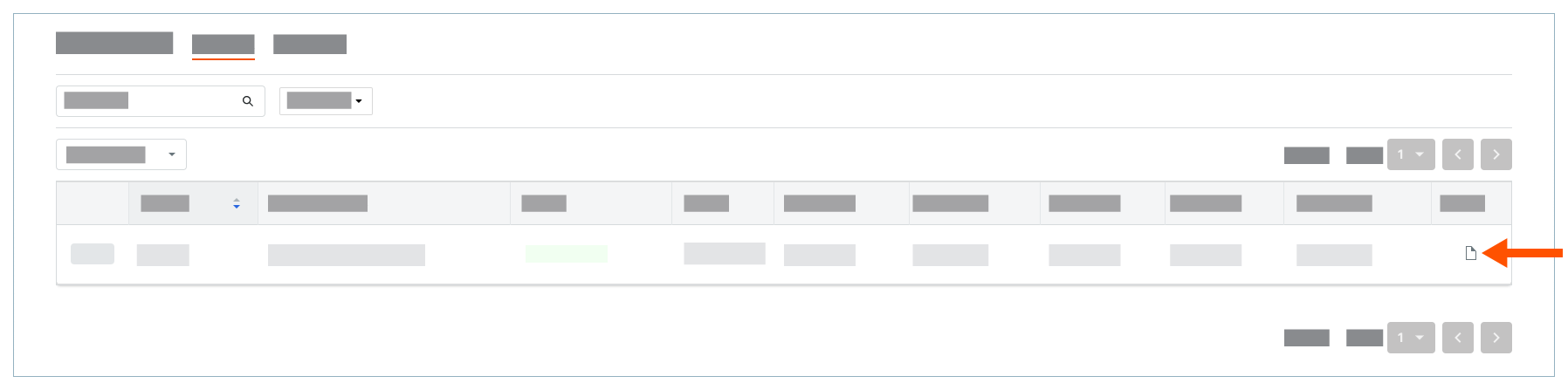
This downloads a PDF copy of the sheet to your web browser's download location.
Export a Daywork Sheet from the Details View
- Navigate to the project's Daywork Sheets tool.
- Locate the sheet that you want to export.
- Click the View button for that sheet.
- Click Export and choose PDF from the drop-down menu.
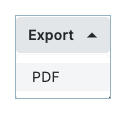
This open a PDF copy of the sheet in a new browser tab. - Click the Download button.
This downloads a PDF copy of the sheet to your web browser's download location.

