Budget - Tutorials
Project Budget
|
Budget Views
|
Configuration TasksERP IntegrationsPROCORE SUPPORT: INTERNAL NOTESThese links are only visible to Procore employees: |
The Budget tool allows you to build and manage a comprehensive budget throughout a project's lifecycle. By eliminating the need for double-entry of contract modifications and variation values into complex spreadsheets, you'll have greater insight into how seen and unforeseen changes impact the bottom line. Take control over complicated project factors when evaluating and forecasting your project's completion costs.
Popular Tutorials (view all)
Top FAQ (view all)
There are no items that match your search query.
Project Budget
|
Budget Views
|
Configuration TasksERP IntegrationsPROCORE SUPPORT: INTERNAL NOTESThese links are only visible to Procore employees: |
To browse and search all Procore training videos, visit our video library.
Video content may not accurately reflect the current state of the system, and/or it may be out of date.
Video content may not accurately reflect the current state of the system, and/or it may be out of date.
Video content may not accurately reflect the current state of the system, and/or it may be out of date.
Set Up a Budget |
Add New Line Items to a Budget - General Contractor |
Create a Budget Change |
Navigate the Forecasting Tab - General Contractor |
Budget Forecasts, Projections, and Reports |
Video content may not accurately reflect the current state of the system, and/or it may be out of date.
Video content may not accurately reflect the current state of the system, and/or it may be out of date.
Video content may not accurately reflect the current state of the system, and/or it may be out of date.











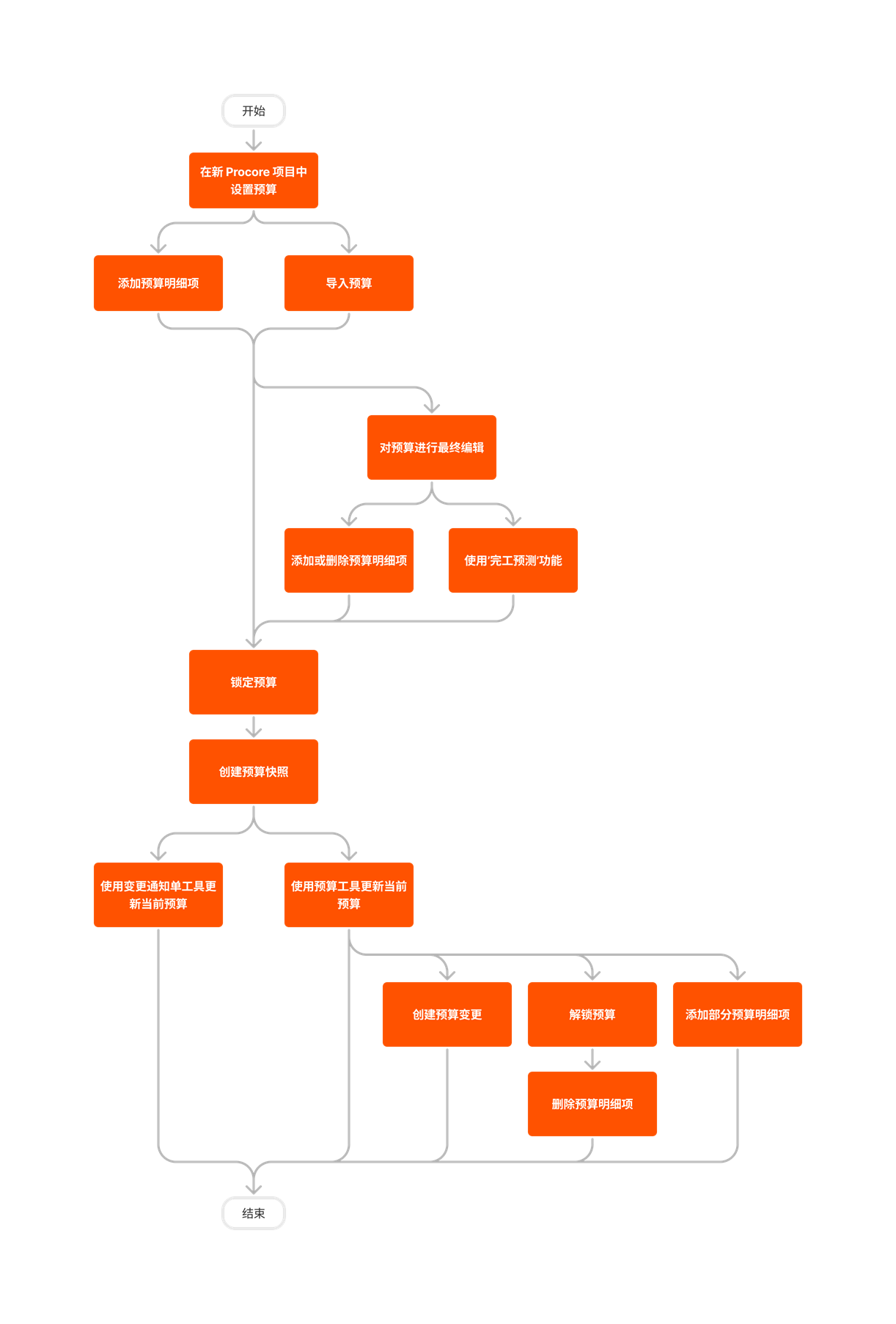



























The following table highlights which user permissions are required to perform the described user action.
![]() + : Indicates that one or more granular permissions are available for the task. See the relevant tutorial or Grant Granular Permissions in a Project Permissions Template for more information.
+ : Indicates that one or more granular permissions are available for the task. See the relevant tutorial or Grant Granular Permissions in a Project Permissions Template for more information.
 : Indicates your company's Procore account must be configured to work with an integrated ERP system.
: Indicates your company's Procore account must be configured to work with an integrated ERP system.
1 This task also requires 'Admin' permissions on the project's Client Contracts, Funding or Main Contracts tool.
2 Also requires 'Admin' permissions on the Company level Reports tool.
3 The Reports tool must be an active Project Tool. See Add and Remove Project Tools.
Below are the notable changes to the project's Budget tool.
Procore has migrated the Budget tool to a new architecture to deliver a unified customer experience. This update introduces features that eliminate the sidebar navigation on the Budget and Forecasting pages. All actions – including Create, Import and Reports are now consolidated in the header for consistent navigation.
Procore is launching an upgrade to our budget table experience that brings a modern look and feel, more flexibility and an easier way to work with your project's budget. This update gives you better filtering, grouping and table controls, plus streamlined actions like keyboard navigation and the ability to multi-select and copy values across rows. Clicking into a value now opens the side panel for details, replacing the modal view. Additionally, you can pin critical columns to keep key metrics in view. To join the beta, see Manage Features with Procore Explore.
Procore's new 'Status' filter for 'Owner Payment application' in budget views is now generally available. When an administrator adds the 'Owner Payment application' column to a budget view, your users can now filter budget items by owner payment application status: Draft, Under Review, Revise & Resubmit and Approved. To learn more, see Set up a New Budget View.
Procore has introduced the ability to create and assign attributes at the budget code level, enhancing flexibility and customization for users. The Budget tool now supports attribute grouping and filtering, as well as budget export capabilities. This programme can be enabled by a user with 'Admin' permissions on the Company Admin tool using Procore Explore. If you don't have Procore Explore, contact your Procore point of contact. To learn more, see About Budget Code Attributes.
The user interface for the Budget tool’s Change History page has been modernised to provide a more seamless, user-friendly experience. There is no change to functionality. However, the table has been updated, users can now select cost code, cost type and sub job filters from drop-down lists or click the Filters button to open a list of filters in the side panel. There is no change to functionality. See View and Filter the Change History of the Budget.
Procore is pleased to introduce Project Status Snapshots, which streamlines recurring budget forecasting and status reporting with dedicated budget snapshot types. It also provides instant variance analysis and centralised management for improved project oversight. For details, see About Project Status Snapshots for the Budget Tool. This feature works with the new Company Level Project Status Snapshots tool.
Configure your budget with a new RFQ status filter for Change Event ROM columns, enhancing the accuracy of cost forecasting by distinguishing between committed and potential costs. The RFQ Status filter allows users to configure which RFQ statuses, such as 'Pending' or 'Approved', display ROM values, eliminating cost duplication in forecasts. The Status Filter feature, available through Procore Explore, must be enabled by a user with 'Admin' level permissions to the Company Admin tool. To learn more, see Set up a New Budget View.
Procore is pleased to announce the start of the Project Status Snapshots open beta program. To join the beta, see Manage Features with Procore Explore. To learn more about the feature, see Budget & Forecast Snapshots: User Guide and the Company level Project Status Snapshots tool.
Teams can now add a Notes column to budget and forecast views. This gives your team essential context about specific line items to improve decision-making. Notes are visible within Procore in views, exports, reports and snapshots. This feature must be enabled at the Company level by a user with 'Admin' level permissions on the Company Admin tool using Procore Explore or by contacting your Procore point of contact. For details, see About Budget Notes.
Procore invites you to try out a new 'Status' filter that works with the 'Owner Payment application' source column on a budget view, letting budget view users filter budget line items by owner payment application status: Draft, Under Review, Revise & Resubmit and Approved. To participate in this beta program, contact your Procore point of contact. To learn more, see Set up a New Budget View.
For teams using custom forms created by Procore Custom Solutions, Procore introduced the capability to enable workflows data for budget changes, streamlining the budget management process by integrating workflow data directly into custom PDF reports. This enhancement improved the accuracy and efficiency of budget tracking and reporting, providing construction stakeholders with a comprehensive view of budget changes and their associated workflows.
Procore has introduced the ability to create and assign attributes at the budget code level, enhancing flexibility and customization for users. The Budget tool now supports attribute grouping and filtering, as well as budget export capabilities. This programme can be enabled by a user with 'Admin' permissions on the Company Admin tool using Procore Explore. If you don't have Procore Explore, contact your Procore point of contact. To learn more, see About Budget Code Attributes.
With this release, a new setting is introduced that allows users to control whether budget line items appear in red when any of their values are negative. This feature provides flexibility for users who prefer not to have line items highlighted in red. When the setting is turned ON, negative values will be displayed in red text on both the budget and PDF, as is currently the case. When the setting is turned OFF, all text will appear in black, except for hyperlinks, regardless of negative values.
You can leverage flexible Work Breakdown Structure (WBS) when budgeting the resource hours and associated cost as well as a production plan based on units to install for production quantities. Flexible WBS allows your team to budget, track time and units installed in Timesheets and report at the right level of granularity, for an enhanced real time labour productivity cost Budget View. See Resource Tracking and Project Financials: Setup Guide.
A configuration setting has been added to the Budget tool that will allow users the choice to turn off the automatic creation of new change events when budget changes are required to have change event association. When the new setting is turned on, budget change adjustments without a manually selected change event line item association will trigger the automatic creation of a new change event when saved. When it is turned off, budget changes cannot be saved without associating a change event line item to each adjustment.