Email an Owner Payment application from the Payment Applications Tool (Legacy)
Procore Internal ONLY
This page details the legacy experience of main contract payment applications. A tutorial for the modernised experience is located at: https://support.procore.com/products...owner-invoices
Objective
To send an owner payment application to your Procore project's upstream collaborator by email.
Background
After creating an owner payment application that bills against a main contract, you can send a copy of the payment application's 'Detail' tab to your upstream collaborator to review. Once reviewed, your collaborator can then reply directly to that message to indicate that they have approved your payment application for payment (or to supply you with a reason for rejecting your payment application). To ensure that your collaborator's response is captured in writing, Procore saves all replies to your outgoing message's 'From' address in the Emails tab on the payment application.
Things to Consider
- Required User Permissions:
- 'Admin' level permissions on the Main Contracts tool.
- Additional Information:
- Clicking the Email Payment application button sends a copy of the payment application's 'Detail' tab to the designated recipients.
- The data on the 'Configurable PDF' tab of the payment application is NOT provided with this email message.
Prerequisites
Steps
- Navigate to the Project level Payment applications tool.
- Click the Owner tab.
- Locate the payment application to send.
- Click the Payment application # link to open it.
- Click the Email Payment application button.
This launches the 'Forward Payment application #[#] for Main Contract #[#] - [Billing Period Start - Billing Period End]' window in the Emails tab of the payment application.Notes
- The Email Payment application button sends a copy of the payment application's 'Detail' tab to the designated recipients.
- The data on the 'Configurable PDF' tab of the payment application is NOT provided with this email message.
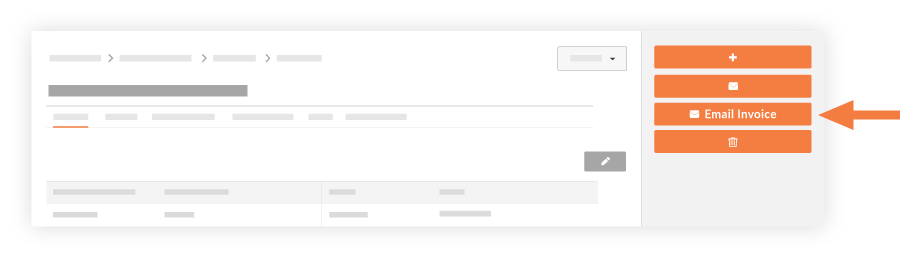
- Complete the following fields:
- To. Enter the name of the person you are requesting payment from.
- CC. Enter in names of people you want to be copied on the email thread. Your name appears in this field by default.
- Private. Mark this tickbox if you only want the payment application to be available to the payment application administrator and those named in the To/Cc fields.
- Subject. This field will populate with the number of the payment application.
- Attachments. Attach any related documents or files.
- Message. Include an additional message regarding the payment application.
- Click Send.
A YELLOW 'Communication Created' banner appears to confirm the outgoing message has been created and added to Procore's outgoing email queue.Note
- A record of your outgoing message is saved in the 'Emails' tab on the payment application.
- Any messages sent to the 'From' address on your outgoing message are automatically saved in the payment application's 'Emails' tab. This provides your message recipients with the convenience to use the reply feature in their email program. It also captures your collaborator's approve or reject responses in writing.

