Create a Change Event from an RFI
Note
If you want to add the 'Revenue ROM' column to your project's budget view to show the Revenue Rough Order of Magnitude estimate associated with your change event, see Add the Change Event Columns to Budget View (Including Revenue ROM).Objective
To create a change event from an RFI.
Background
Creating a change event allows you to prepare for the cost of a change before it becomes an actual cost. For example, if a project manager is anticipating the need to change the paint colours of a project, they can start preparing for that cost by creating a change event, which describes the estimated financial cost of the change, as well as which cost codes will be affected. After creating a change event, they can then create an RFQ (Request for Quote), which is sent to the appropriate subcontractors for pricing. When RFQs are created and responded to by the assigned subcontractors, variations can then be created based upon the submitted quote.
Things to Consider
- Required User Permissions:
- 'Standard' level permissions or higher on the project's Change Events tool.
AND - 'Standard' level permissions or higher on the project's RFIs tool.
- 'Standard' level permissions or higher on the project's Change Events tool.
- Additional Information:
- The +Create Change Event button is only visible and available when viewing an RFI. It is NOT available when an RFI is in edit mode.
Prerequisites
- Add the Change Events and RFIs tool to the project. See Add and Remove Project Tools.
Steps
- Navigate to your project's RFIs tool.
- Click the Items tab.
- Locate the RFI that you want to create a change event for. Then, click View.
- Click + Create Change Event.
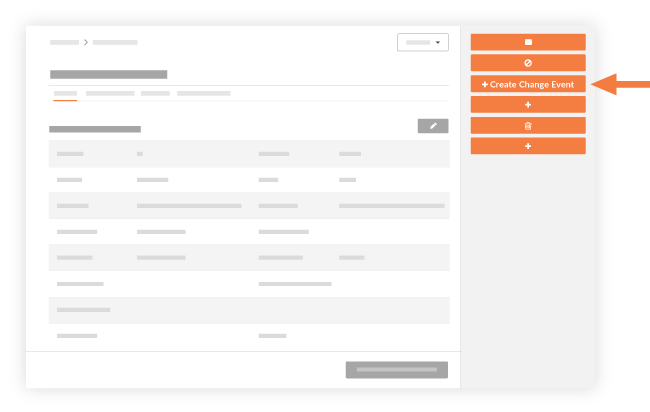
- Continue with the steps in Create a Change Event.

