Crews
The Crews tool allows you to manage groups of laborers on your jobsites. Each crew is made up of workers who perform one or more scope of work (e.g. a crew of concrete workers) and is led by a Crew Lead or Foreman, who is responsible for the crew’s work.
- Group workers into crews.
- Set a Crew Lead to manage the crew.
- Manage crews on site.
- Crews can be leveraged to create timesheets more quickly.
Popular Tutorials (view all)
Top FAQ (view all)
- Which Procore tools support granular permissions?
- What is a 'contact' in Procore and which project tools support the concept?
- Can I provide users with 'Read Only' level permissions with limited access to update information in Procore?
- How can I troubleshoot an issue with the Procore Web Application?
- Which Procore tools support 'Classifications'?
There are no items that match your search query.
Tip
To browse and search all Procore training videos, visit our video library.
Web
Create a Crew
Add Worker
Mobile
Create a Crew (Mobile)
Add Worker (Mobile)
Mobile
Create a Crew (Mobile)
Add Worker (Mobile)
Mobile
Create a Crew (Mobile)
Add Worker (Mobile)
Mobile
Create a Crew (Mobile)
Add Worker (Mobile)
Mobile
Create a Crew (Mobile)
Add Worker (Mobile)
Mobile
Create a Crew (Mobile)
Add Worker (Mobile)
Mobile
Create a Crew (Mobile)
Add Worker (Mobile)
Mobile
Create a Crew (Mobile)
Add Worker (Mobile)
Mobile
Create a Crew (Mobile)
Add Worker (Mobile)
Web
Create a Crew
Add Worker
Mobile
Create a Crew (Mobile)
Add Worker (Mobile)
- Can I provide users with 'Read Only' level permissions with limited access to update information in Procore?
- How can I troubleshoot an issue with the Procore Web Application?
- What is a 'contact' in Procore and which project tools support the concept?
- What is the difference between 'Resource Tracking' and 'Resource Management'?
- Which Procore tools support 'Classifications'?
- Which Procore tools support granular permissions?
- Why can't I create WBS custom segments?
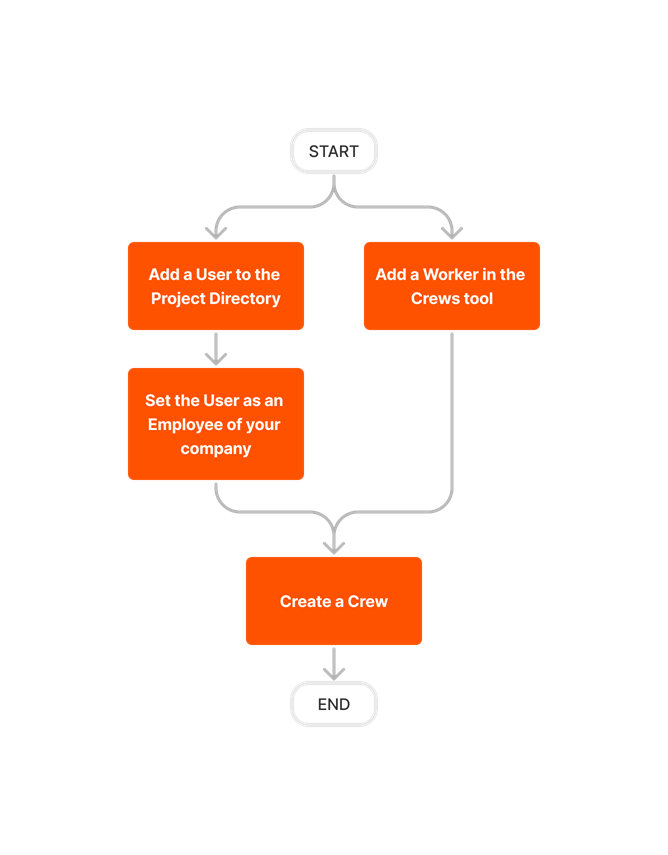

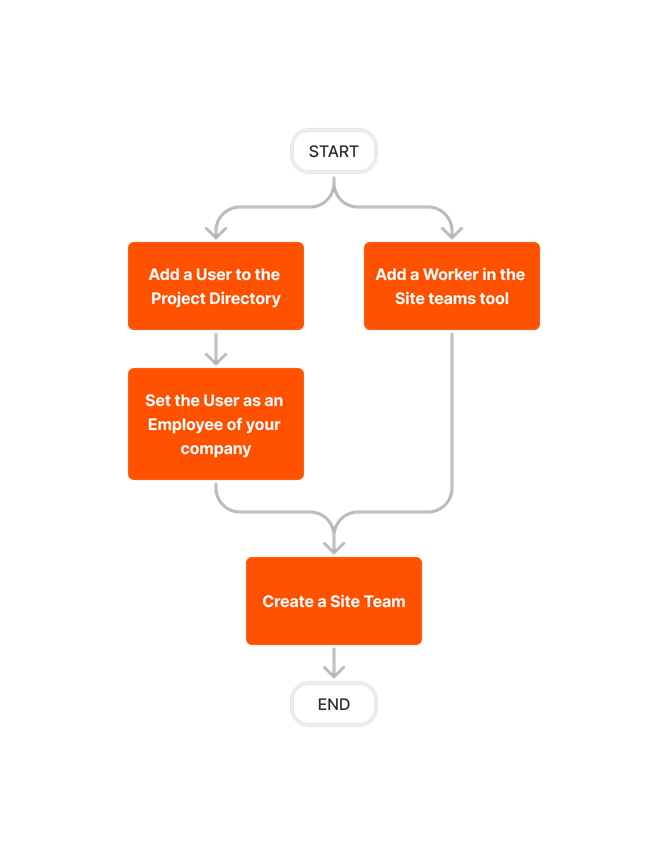





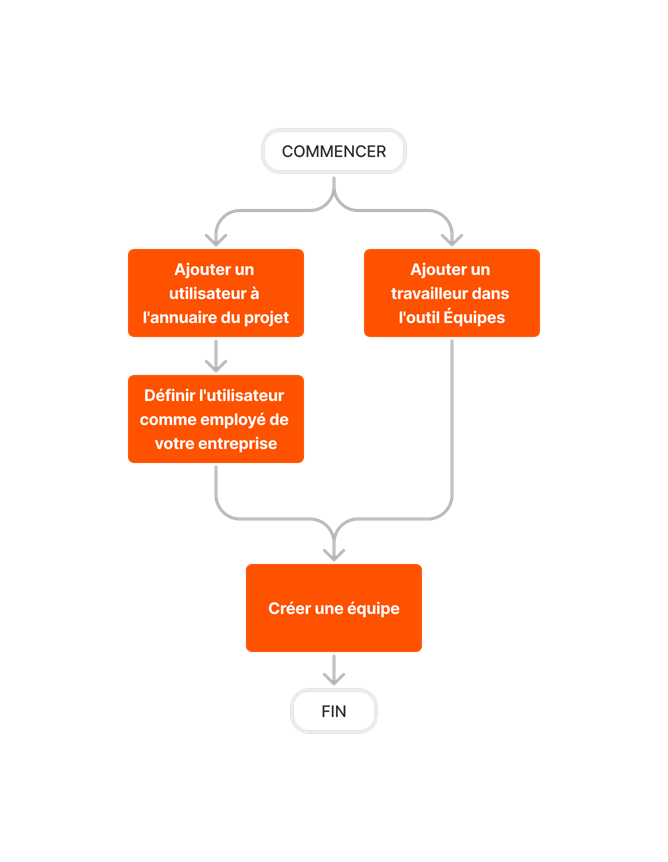

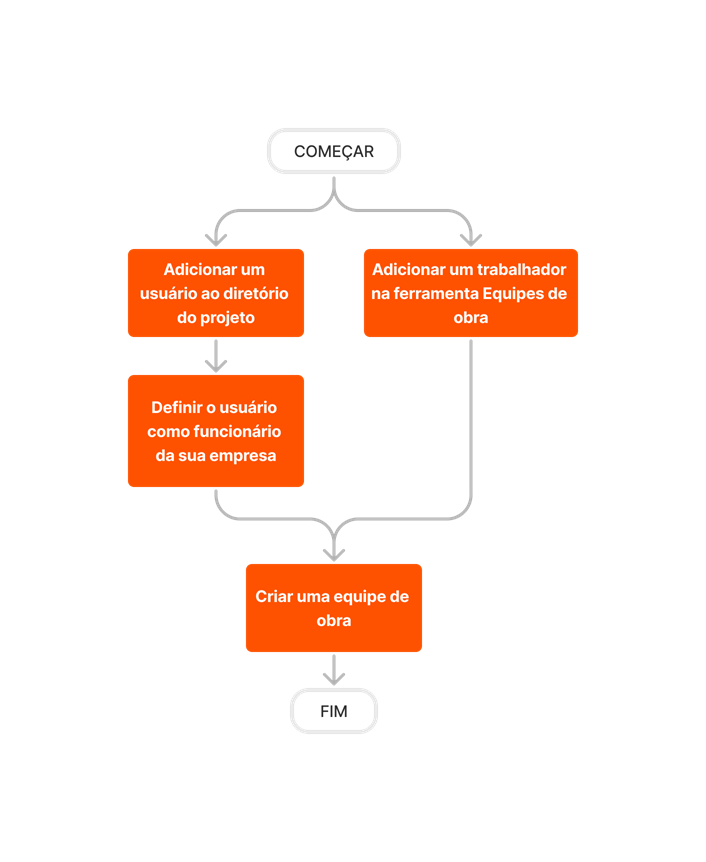

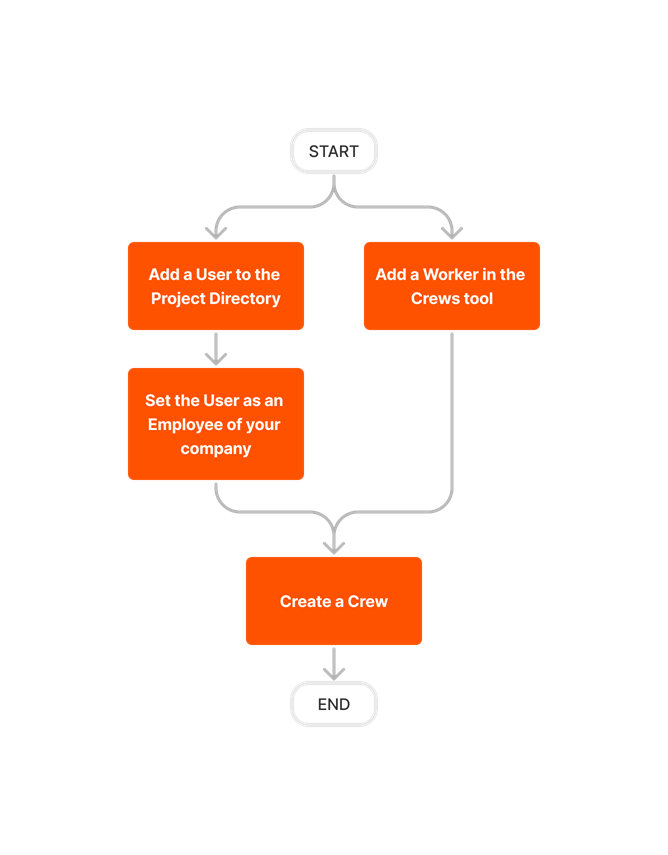
Crews
Learn which user permissions are required to take the described actions in this tool.
Important
Some actions that impact this tool are done in other Procore tools. See the User Permissions Matrix for the full list of actions taken in all other tools.
Permissions
| | The action is available on Procore's Web, iOS, and/or Android application. Click to view the article.
![]() Users can take the action with this permission level.
Users can take the action with this permission level.
![]() Users can take this action with this permission level AND one or more additional requirements, like granular permissions.
Users can take this action with this permission level AND one or more additional requirements, like granular permissions.
| Action | None | Read Only | Standard | Admin | Notes |
|---|---|---|---|---|---|
|
Add a Worker |
 |
 |
|
||
|
Create a Crew |
|||||
|
Delete a Crew |
|||||
|
Edit a Crew |
 |
Users with 'Standard' level permissions must also be designated as the 'Crew Lead' to take this action. On a mobile device, this action can be performed offline if the item was previously viewed and cached on your mobile device. Tasks performed offline sync with Procore when a network connection is reestablished. |
|||
|
Edit a Worker |
 |
Users must also have the following permissions for the project's Directory Tool to take this action:
|
|||
|
Remove a Worker |
 |
Users must also have 'Admin' level permissions on project's Directory tool to take this action. | |||
|
Search Crews |
|||||
|
Search for a Worker |
|||||
|
View a Crew |
|||||
|
View a Worker |
Below are the notable changes to the project's Crews tool.
Recent Changes
No recent notable changes.