Set or Release Retention on a Subcontractor Payment Application
Objective
To set or release retention for line items on a subcontractor payment application from the Project level Payment applications tool.
Background
Things to Consider
- Required User Permissions:
- To set and release retention when editing the most recent payment application before, during or after the billing period's 'Due Date':
- You must be an payment application administrator.
- To release retention when editing the most recent payment application during the current billing period:
- Ensure the Payment application type includes retention. To know more, Configure Settings: Payment applications.
- You must have 'Standard' level permissions on the Project level Commitments tool.
AND - You must be added to the 'Private' drop-down list on the commitment.
- To set and release retention when editing the most recent payment application before, during or after the billing period's 'Due Date':
- Additional Information:
- If there are multiple payment applications for a single billing period, you can only edit the billed amounts on the most recent payment application.
- If you are adding a payment programme after the payment application is approved, enter the amount for the work you are claiming this period in the 'Proposed Amount' column of the payment application detail. To learn more, see Create a Payment Programme.
- You can also manage withholding using the sliding scale retention feature. To learn more, see What is sliding scale retention?
Prerequisites
Steps
Edit the Bill of Quantities
- Navigate to the project's Commitment tool.
- Go to Commitment for the payment application you want to distribute.
- Click the Payment applications tab.
- In the table, locate the payment application to edit.
- Click the Payment application # link to open it.
- Scroll to the Bill of Quantities.
- Click Edit.
Set Retention on Line Items
To set retention on payment application line items:
- In the General tab of the payment application, scroll to the Bill of Quantities.
- In the Bill of Quantities, locate the line item(s) to modify and scroll to the right of the page to view the retention columns.
- Choose one (1) of these options:
- Enter an amount to withhold for the line item the Work Retention this Period (£) column. Procore automatically calculates the entry in the Work Retention (%) column.
OR - Enter a percentage amount to withhold for the line item in the Work Retention (%) column.Procore automatically calculates the entry in the Work Retention (£) column.
Examples
- When you enter a currency amount in the Work Retention this Period (£) column, Procore calculates the entry in the Work Retention (%) column. For example, if you enter £1,250.00 on line item 1, Procore calculates the Work Retention this Period (%) as 5%.
- When you enter a percentage amount in the Work Retention this Period (%) column, Procore calculates the entry in the Work Retention this Period (£) column. For example, if you enter 5% on line item 2, Proore calculates the Work Retention this period as £625.00.

- Enter an amount to withhold for the line item the Work Retention this Period (£) column. Procore automatically calculates the entry in the Work Retention (%) column.
- Update the amount of retention to release in each line item on the payment application as needed.
- Click Save.
Release Retention on Line Items
To release retention on payment application line items:
- In the General tab of the payment application, scroll to the Bill of Quantities.
- In the Bill of Quantities, locate the line item(s) to modify and scroll to the right of the page to view the retention columns.
- Enter the amount to release in the Total Retention Released column.
Example
Before data entry, the cumulative total amount withheld for each line item is shown in the Total Retention column. In line item 1, the Total Retention is £2,500.00. In line item 2, it is £1,250.00.
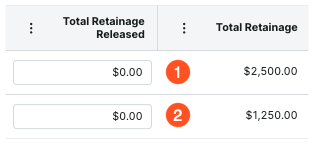
Enter the amount of retention to release:
- To release all of the amount withheld, enter 100% of the Total Retention value. In line item 1, enter £2,500.00 to release the entire amount.
- To release half of the amount withheld, enter 50% of the Total Retention value. In line item 2, enter £625.00 to release 50% of the £1250.00 amount.
After data entry, Procore reduces the Total Retention value by the amount of your data entry:
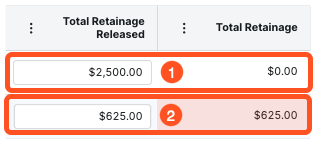
- Update the amount of retention to release in each line item on the payment application as needed.
- Click Save.
Procore saves the payment application in its current status. A banner appears at the top of the screen to show the total amount of retention being released on the payment application.


 When your company applies the 'Owners English' or 'Specialty Contractors English' point-of-view dictionary, you'll see different tool names and term changes in the user interface. Learn
When your company applies the 'Owners English' or 'Specialty Contractors English' point-of-view dictionary, you'll see different tool names and term changes in the user interface. Learn