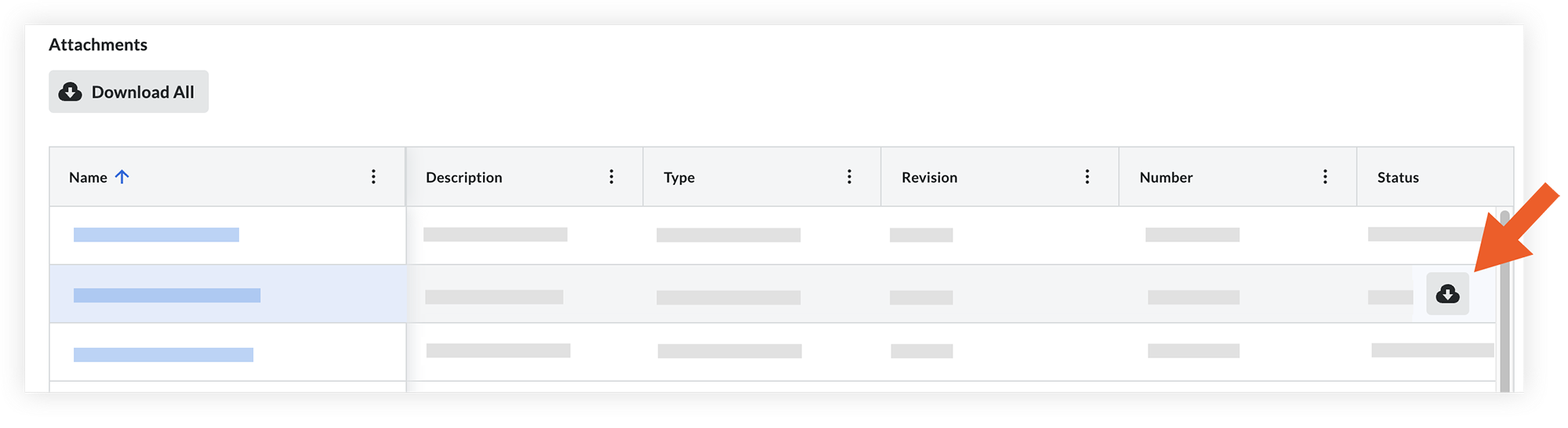Getting Started with Document Management - Introduction to the Tool
About the Tool
View the Features
General Tool Process
Once settings are configured (as explained later in this guide), the general process for using the Document Management tool is the following:
Note
Additional topics such as tool settings and permissions, saved views and approval workflows are covered later in this guide.Workflow Diagram
Uploading, Reviewing And Submitting Documents
Video
Uploading Documents
The Document Management tool uploads documents in a similar way to Procore's original Documents tool. However, the Document Management tool uses machine learning on the contents of the document and file name to automatically populate data, such as the document type, drawing number and drawing description.
Note: You’ll set up your fields, naming standards and upload requirements in the next section of this guide.
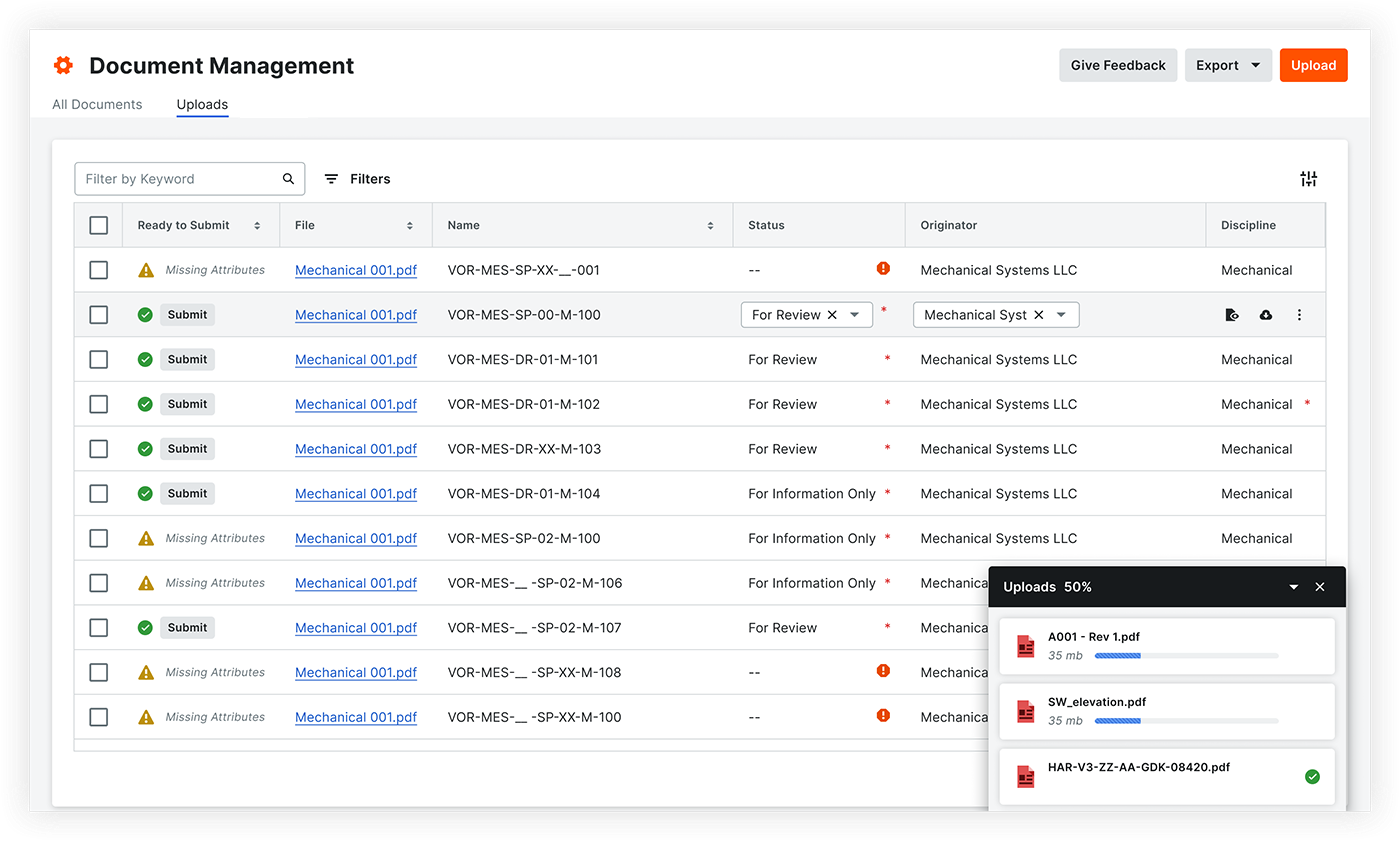
Reviewing And Completing Document Attributes
Once uploads process, any remaining required fields are reviewed and completed so they can be submitted to the project for broader access. You will set up these requirements in a later section of this guide.

Submitting and Approving Documents
Documents with required fields completed are submitted to the project so they can be accessed on the 'Documents' tab.

Reviewing Documents with workflows
If documents have approval workflows set up with the Workflows tool, users can access them in saved views such as 'Assigned to Me' so they can review, provide comments and respond with an approval outcome.
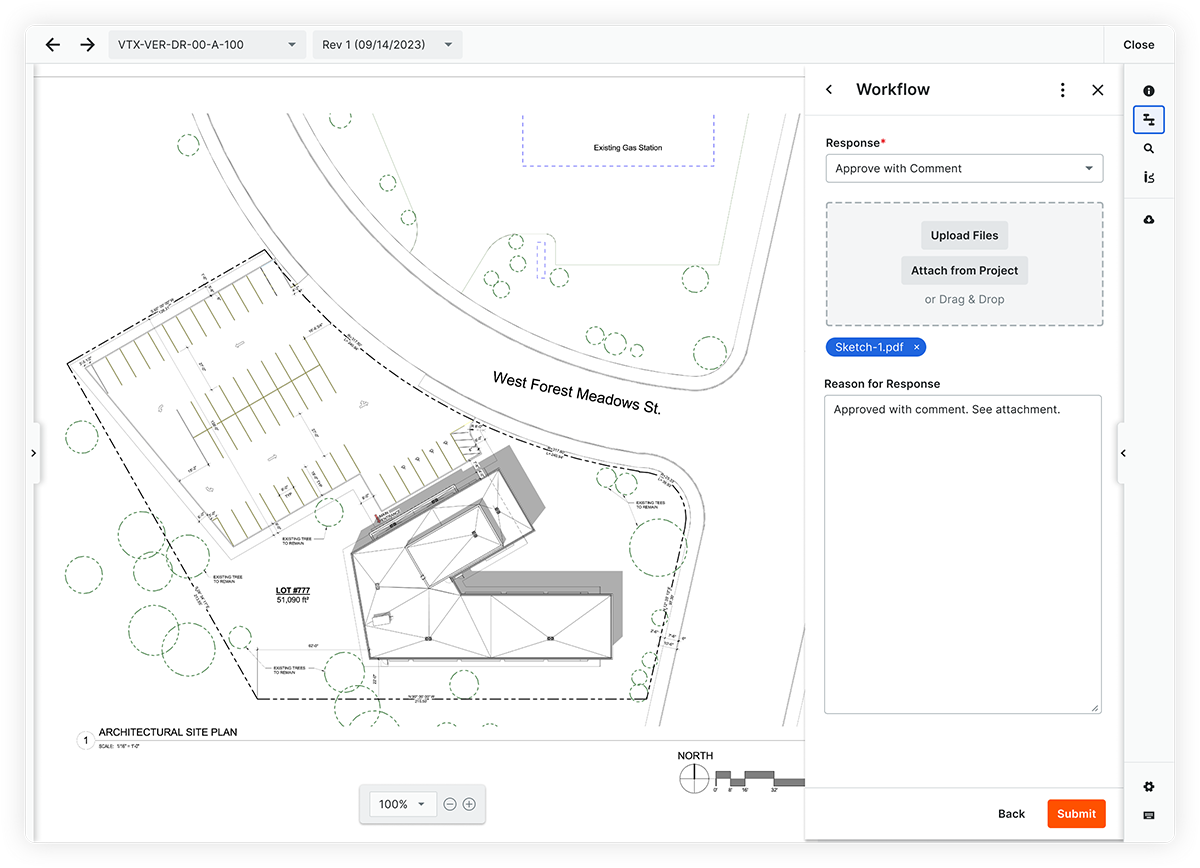
Viewing, Downloading and Sharing Documents
After documents are submitted to the project, people with the appropriate permissions can view, share and download the documents that they need.
Note: Document permissions are set up later in this guide.
Video
Viewing Documents
Submitted documents are accessed via the ‘Documents’ tab. Document information can be viewed in the table or opened in Procore's document viewer. Depending on how the admin configured the project's collections and which saved view you are viewing, the latest revision within a given document container may be shown by default, but previous revisions can be quickly accessed as well.

Documents are also easily accessed and viewed on Procore's mobile application for iOS and Android.
|
|
Video - View on mobile Device |
Downloading Documents
Documents can be downloaded individually from the table or viewer and in bulk from the table on Procore's web application.

Sharing Documents
Documents can be added as attachments for items (such as transmittals) in the Correspondence tool.
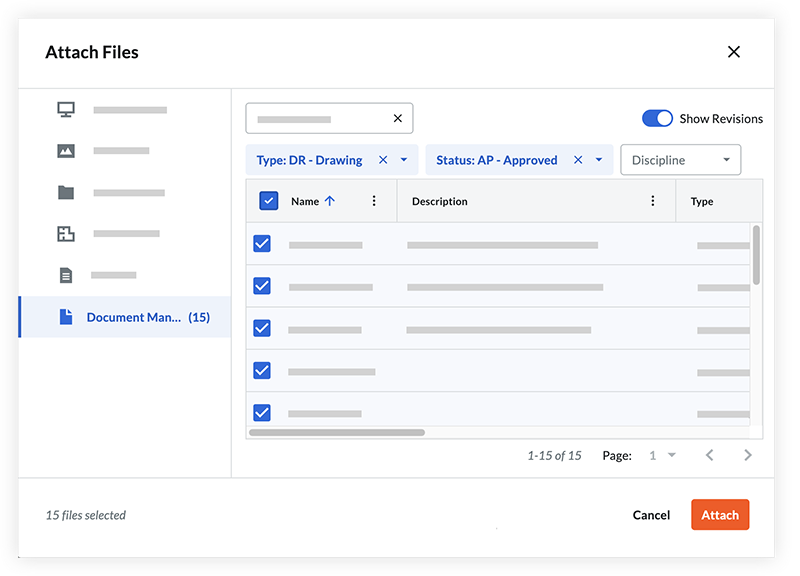
The documents can then be viewed and downloaded by recipients of the correspondence who have permission to those documents in the Document Management tool.